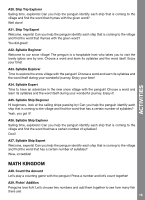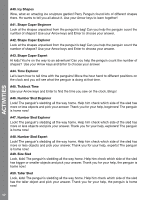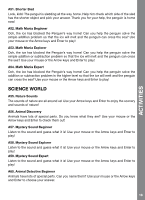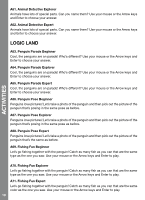Vtech Brilliant Creations Beginner Laptop User Manual - Page 22
Care & Maintenance & Troubleshooting - com
 |
View all Vtech Brilliant Creations Beginner Laptop manuals
Add to My Manuals
Save this manual to your list of manuals |
Page 22 highlights
CARE & MAINTENANCE & TROUBLESHOOTING CARE & MAINTENANCE 1. Keep your Brilliant Creations Beginner LaptopTM clean by wiping it with a slightly damp cloth. Never use solvents or abrasives. 2. Keep it out of direct sunlight and away from direct sources of heat. 3. Remove the batteries when not using it for an extended period of time. 4. Avoid dropping it. Never try to dismantle it. 5. Always keep Brilliant Creations Beginner LaptopTM away from water. WARNING: • A very small percentage of the public, due to an existing condition, may experience epileptic seizures or momentary loss of consciousness when viewing certain types of flashing colors or patterns. • While the Brilliant Creations Beginner LaptopTM does not contribute to any additional risks, we do recommend that parents supervise their children while they play games. If your child experiences dizziness, altered vision, disorientation, or convulsions, discontinue use immediately and consult your physician. • Please note that focusing on a screen at close range and handling a keyboard for a prolonged period of time may cause fatigue or discomfort. • We recommend that children take a 15 minutes break for every hour of play. TROUBLESHOOTING 1. If your Brilliant Creations Beginner LaptopTM stops working or does not turn on: • Check your batteries. Make sure the batteries are fresh and properly installed. • If you are still having problems, visit our web site at www.vtechkids.com for troubleshooting tips. 2. If when pressing the On/Off button, nothing happens: • Make sure your unit is plugged in. • If you are using batteries, check to see that they are aligned correctly or install new batteries. 3. If you turn the unit on, but cannot see anything on the screen: Adjust the contrast switch to adjust the darkness of the screen. 4. If you can't hear any sound: Adjust the volume switch to adjust the sound level of the speaker. 5. If the screen is frozen and not responding to any input: Take out the battery or unplug the adaptor and wait for a few minutes, then put them back and turn on the unit again. 21