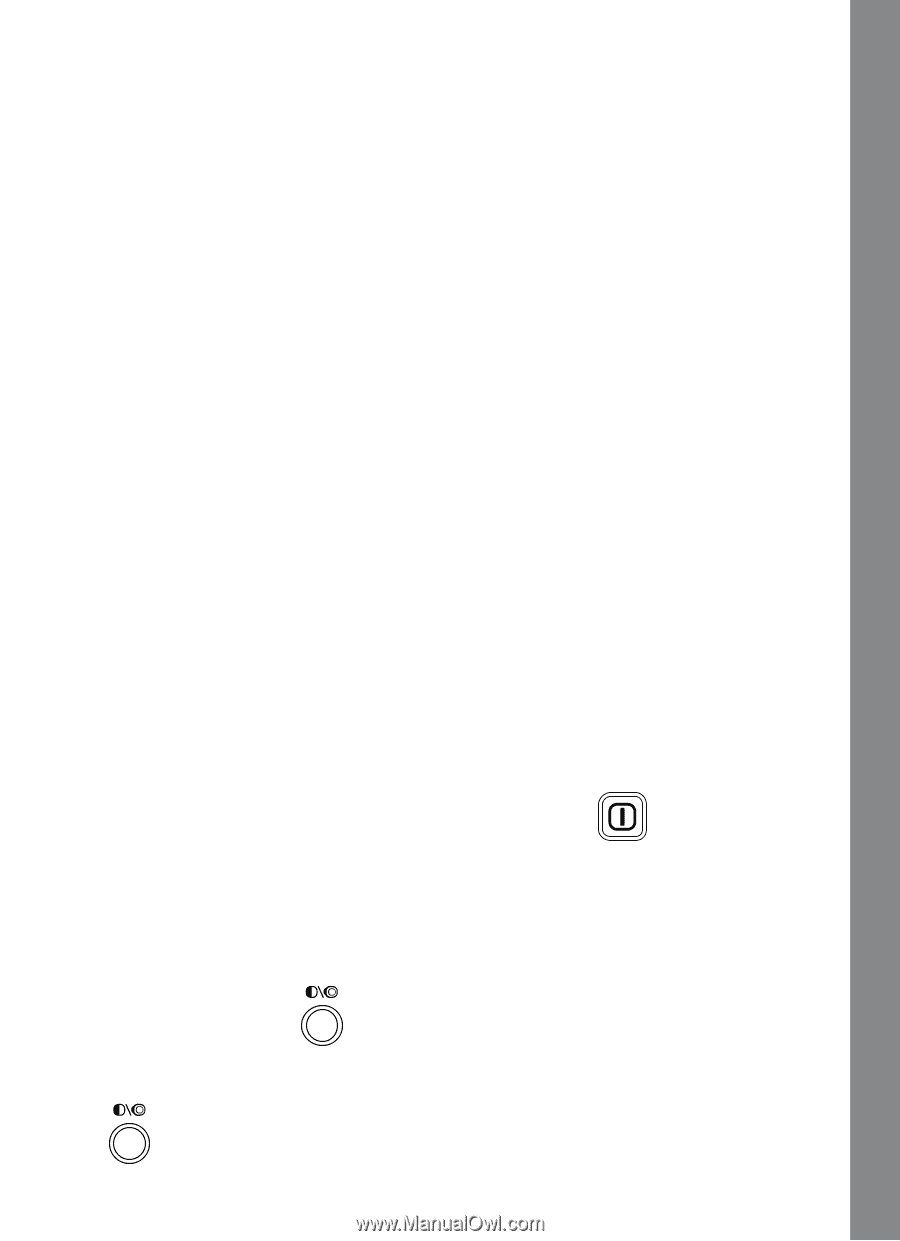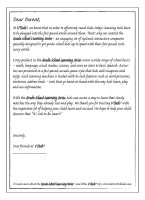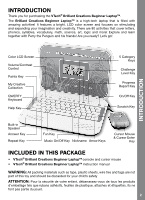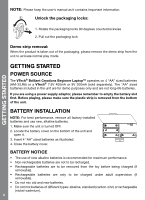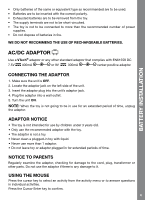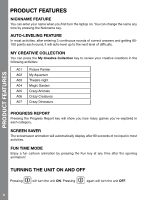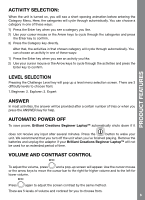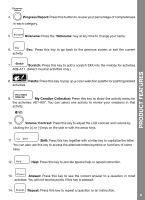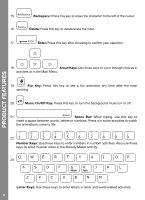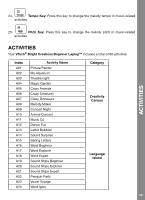Vtech Brilliant Creations Beginner Laptop User Manual - Page 7
Activity Selection, Level Selection, Answer, Automatic Power Off, Volume And Contrast Control
 |
View all Vtech Brilliant Creations Beginner Laptop manuals
Add to My Manuals
Save this manual to your list of manuals |
Page 7 highlights
PRODUCT FEATURES ACTIVITY SELECTION: When the unit is turned on, you will see a short opening animation before entering the Category Menu. Here, the categories will cycle through automatically. You can choose a category in one of these ways: 1) Press the Enter key when you see a category you like. 2) Use your cursor mouse or the Arrow keys to cycle through the categories and press the Enter key to confirm. 3) Press the Category key directly. After that, the activities in that chosen category will cycle through automatically. You can choose an activity in one of these ways: 1) Press the Enter key when you see an activity you like. 2) Use your cursor mouse or the Arrow keys to cycle through the activities and press the Enter key to confirm. LEVEL SELECTION Pressing the Challenge Level key will pop up a level menu selection screen. There are 3 difficulty levels to choose from: 1.Beginner; 2. Explorer; 3. Expert ANSWER In most activities, the answer will be provided after a certain number of tries or when you press the ANSWER key for help. AUTOMATIC POWER OFF To save power, Brilliant Creations Beginner LaptopTM automatically shuts down if it does not receive any input after several minutes. Press the button to wake your unit. We recommend that you turn off the unit when you've finished playing. Remove the batteries and unplug the adaptor if your Brilliant Creations Beginner LaptopTM will not be used for an extended period of time. VOLUME AND CONTRAST CONTROL To adjust the volume, press and a pop-up screen will appear. Use the cursor mouse or the arrow keys to move the cursor bar to the right for higher volume and to the left for lower volume. Press again to adjust the screen contrast by the same method. There are 5 levels of volume and contrast for you to choose from. 6