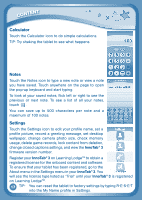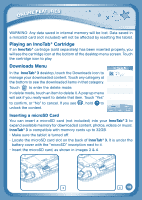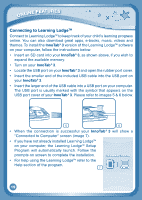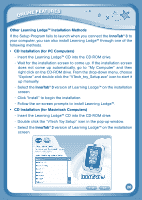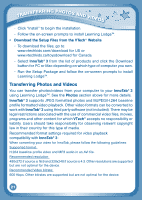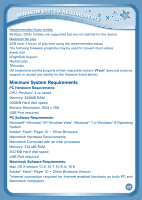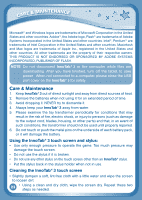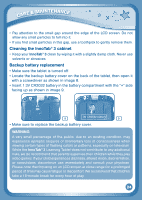Vtech InnoTab 3 Plus - The Learning Tablet User Manual - Page 24
Transferring Photos and Videos
 |
View all Vtech InnoTab 3 Plus - The Learning Tablet manuals
Add to My Manuals
Save this manual to your list of manuals |
Page 24 highlights
TRANSFERRING PHOTOS AND VIDEOS - Click "Install" to begin the installation. - Follow the on-screen prompts to install Learning Lodge™. • Download the Setup Files from the VTech® Website - To download the files, go to: www.vtechkids.com/download for US or www.vtechkids.ca/toysdownload for Canada. - Select InnoTab® 3 from the list of products and click the Download button for PC or Mac depending on which type of computer you own. - Run the Setup Package and follow the on-screen prompts to install Learning Lodge™. Transferring Photos and Videos You can transfer photos/videos from your computer to your InnoTab® 3 using Learning LodgeTM. See the Photos section above for more details. InnoTab® 3 supports JPEG formatted photos and MJPEG/H.264 baseline profile formatted video playback. Other video formats can be converted to work with InnoTab® 3 using third party software (not included). There may be legal restrictions associated with the use of commercial video files, movies, programs and other content for which VTech® accepts no responsibility or liability. Users should take responsibility for observing relevant copyright law in their country for this type of media. Recommended format settings required for video playback compatibility with InnoTab® 3: When converting your video for InnoTab, please follow the following guidelines: Supported format: H.264 baseline profile video and MP3 audio in an AVI file. Recommended resolution: 480x272 if source is 16:9 and 320x240 if source is 4:3. Other resolutions are supported but are not optimal for the device. Recommended Video bitrate: 600 Kbps. Other bitrates are supported but are not optimal for the device. 21