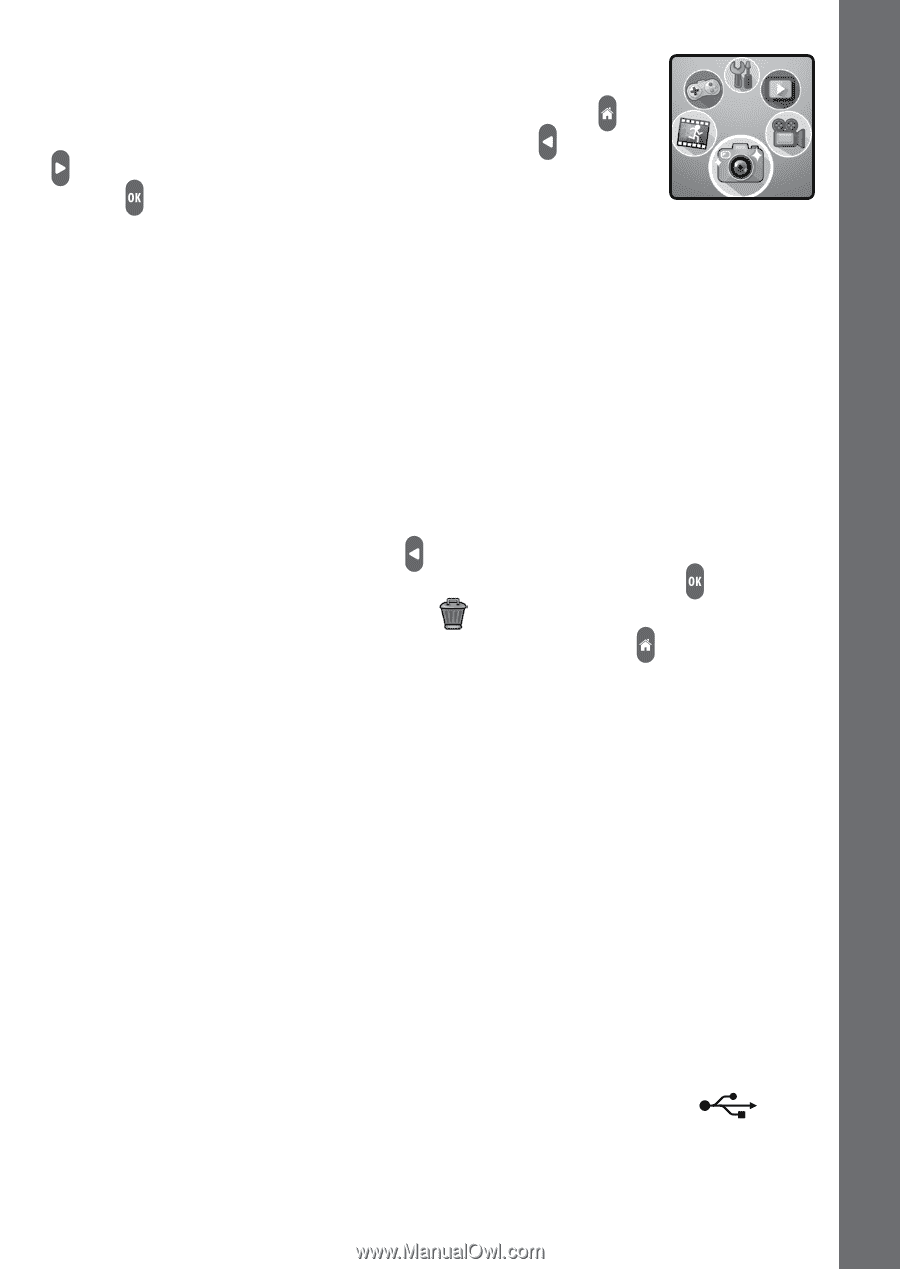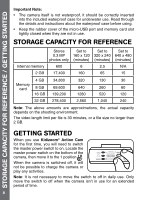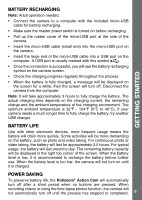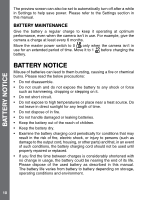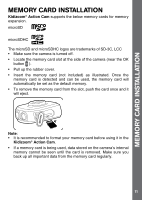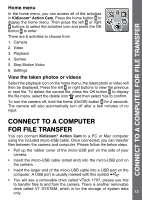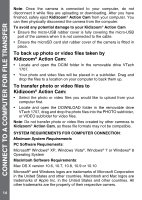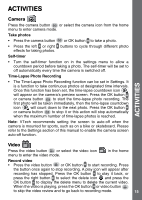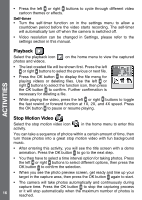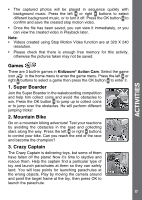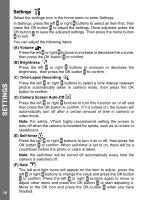Vtech Kidizoom Action Cam Purple User Manual - Page 13
Connect To A Computer, For File Transfer
 |
View all Vtech Kidizoom Action Cam Purple manuals
Add to My Manuals
Save this manual to your list of manuals |
Page 13 highlights
CONNECT TO A COMPUTER FOR FILE TRANSFER Home menu In the home menu, you can access all of the activities in Kidizoom® Action Cam. Press the home button to display the home menu. Then press the left or right buttons to select the activities icon and press the OK button to enter. There are 6 activities to choose from 1. Camera 2. Video 3. Playback 4. Games 5. Stop Motion Video 6. Settings View the taken photos or videos Select the playback icon on the home menu, the latest photo or video will then be displayed. Press the left or right buttons to view the previous or next file. To delete the current file, press the OK button to display the file menu, select the delete icon and then select Yes to confirm. To turn the camera off, hold the home (On/Off) button for 2 seconds. The camera will also automatically turn off after a few minutes of no input. CONNECT TO A COMPUTER FOR FILE TRANSFER You can connect Kidizoom® Action Cam to a PC or Mac computer using the included micro-USB cable. Once connected, you can transfer files between the camera and computer. Please follow the below steps. • Pull up the rubber cover of the micro-USB port on the side of your camera. • Insert the micro-USB cable (small end) into the micro-USB port on the camera. • Insert the larger end of the micro-USB cable into a USB port on the computer. A USB port is usually marked with this symbol . • You will see a removable drive called VTech 1707, please use this to transfer files to and from the camera. There is another removable drive called VT SYSTEM, which is for the storage of system data only. 13