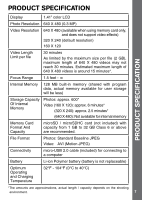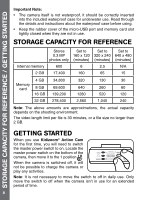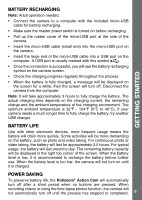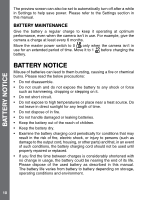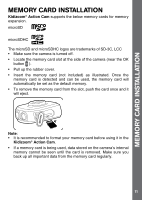Vtech Kidizoom Action Cam Purple User Manual - Page 6
Master Power Switch, Camera button, Video button, Home On / Off button, OK button, Left button,
 |
View all Vtech Kidizoom Action Cam Purple manuals
Add to My Manuals
Save this manual to your list of manuals |
Page 6 highlights
PRODUCT LAYOUT AND BUTTONS Master Power Switch When the switch is set to 0 , the unit is disconnected from the battery and the battery will not charge. Move the switch to 1 to connect the unit to the battery and allow it to be recharged. Note: It is not necessary to move the switch to the off position when the camera is in daily use. Only move the switch to the off position when the camera isn't in use for an extended period of time. Camera button Press this button to switch to camera mode or to take a photo in camera mode. Video button Press this button to switch to video mode or start / stop the video recording in video mode. Home (On / Off) button Press this button to turn the camera on. Hold this button for 2 seconds to turn it off. While the camera is on, press this button to go to the home menu or go back to the previous submenu. OK button Press this button to confirm a choice or action, or as control in certain games. Tips: The OK button can also be used to take photos in photo mode. Left button Press this button to select the previous option in different modes, or as control in certain games. Right button Press this button to select the next option in different modes, or as control in certain games. Memory card slot Insert a microSD card here for memory expansion. micro-USB port Connect to a computer with the included micro-USB cable to transfer files to a computer and to charge the camera. 6