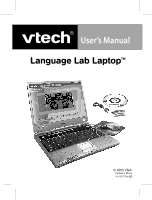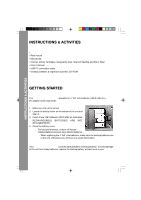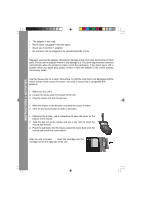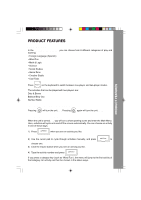Vtech Language Lab Laptop User Manual - Page 6
Product Features
 |
View all Vtech Language Lab Laptop manuals
Add to My Manuals
Save this manual to your list of manuals |
Page 6 highlights
PRODUCT FEATURES PRODUCT FEATURES PLAY MODES In the Language Lab Laptop™ you can choose from 8 different categories of play and learning: • Foreign Language (Spanish) • Word Fun • Math & Logic • Science • Social Studies • Game Zone • Creative Studio • Cool Tools Press on the keyboard to switch between one-player and two-player modes. The activities that can be played with two players are: Dots & Boxes Balloon Blow Out Number Battle TURNING THE UNIT ON AND OFF Pressing will turn the unit ON. Pressing again will turn the unit OFF. ACTIVITY SELECTION: When the unit is turned ON, you will see a short opening scene and enter the Main Menu. Here, activities will cycle onto and off the screen automatically. You can choose an activity in one of these ways: 1) Press when you see an activity you like. 2) Use the cursor pad to cycle through activities manually, and press to choose one. 3) Click the mouse button when you see an activity you like. 4) Type the activity number and press . If you press a category key (such as 'Word Fun'), the menu will jump to the first activity of that category. An activity can then be chosen in the above ways. 5