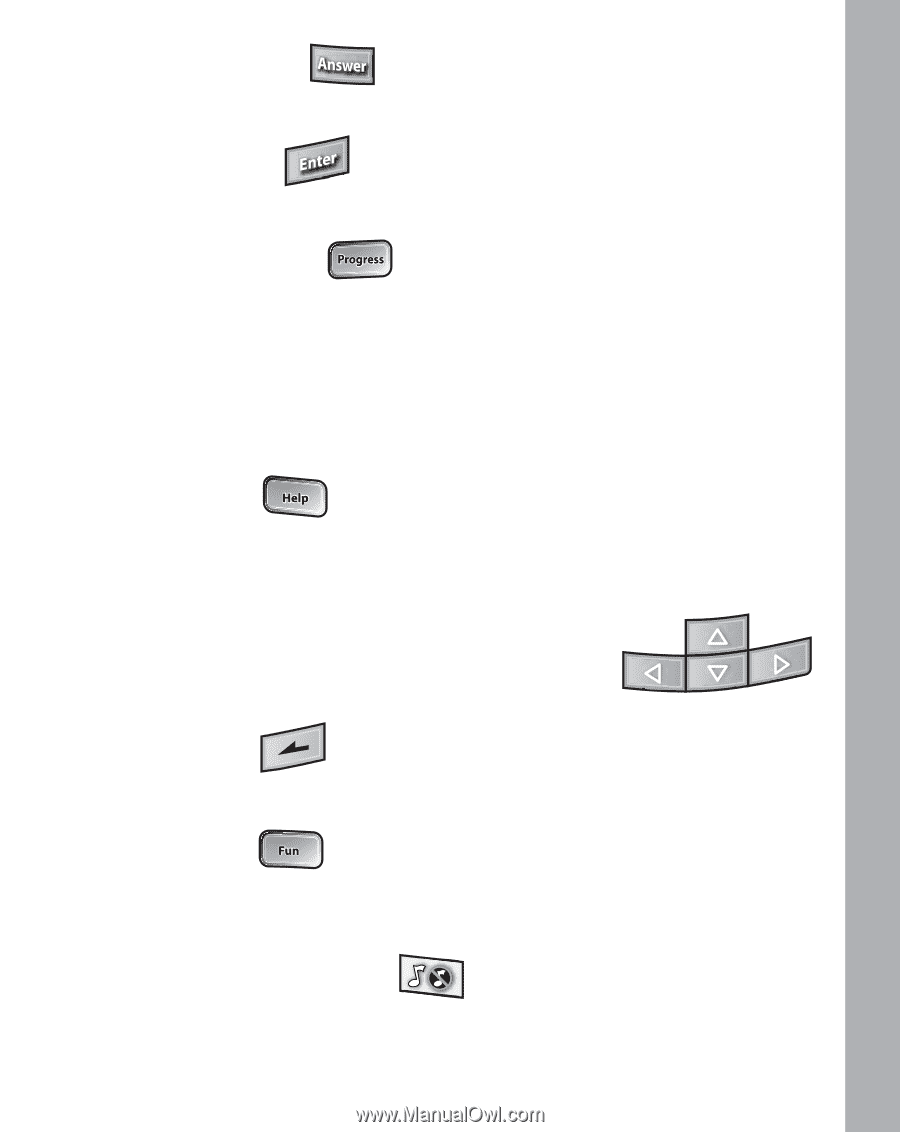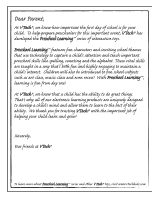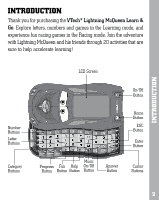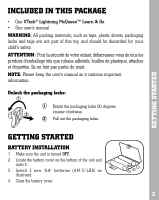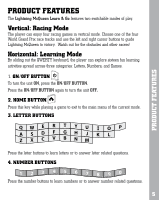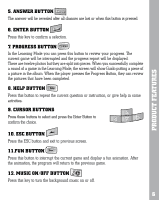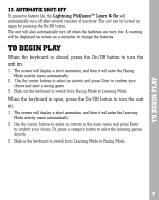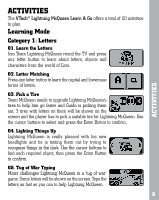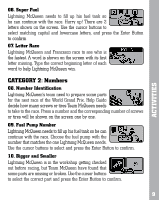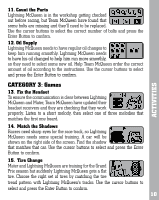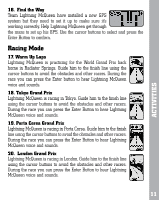Vtech Lightning McQueen Learn & Go User Manual - Page 7
Product Features - review
 |
View all Vtech Lightning McQueen Learn & Go manuals
Add to My Manuals
Save this manual to your list of manuals |
Page 7 highlights
PRODUCT FEATURES 5. ANSWER BUTTON The answer will be revealed after all chances are lost or when this button is pressed. 6. ENTER BUTTON Press this key to confirm a selection. 7. PROGRESS BUTTON Progress In the Learning Mode you can press this button to review your progress. The current game will be interrupted and the progress report will be displayed. There are twelve photos but they are split into pieces. When you successfully complete a round of a game in the Learning Mode, the screen will show Guido putting a piece of a picture in the album. When the player presses the Progress Button, they can review the pictures that have been completed. 8. HELP BUTTON Press this button to repeat the current question or instruction, or give help in some activities. 9. CURSOR BUTTONS Press these buttons to select and press the Enter Button to confirm the choice. 10. ESC BUTTON Press the ESC button and exit to previous screen. 11.FUN BUTTON Press this button to interrupt the current game and display a fun animation. After the animation, the program will return to the previous game. 12. MUSIC ON/OFF BUTTON Press this key to turn the background music on or off. 6