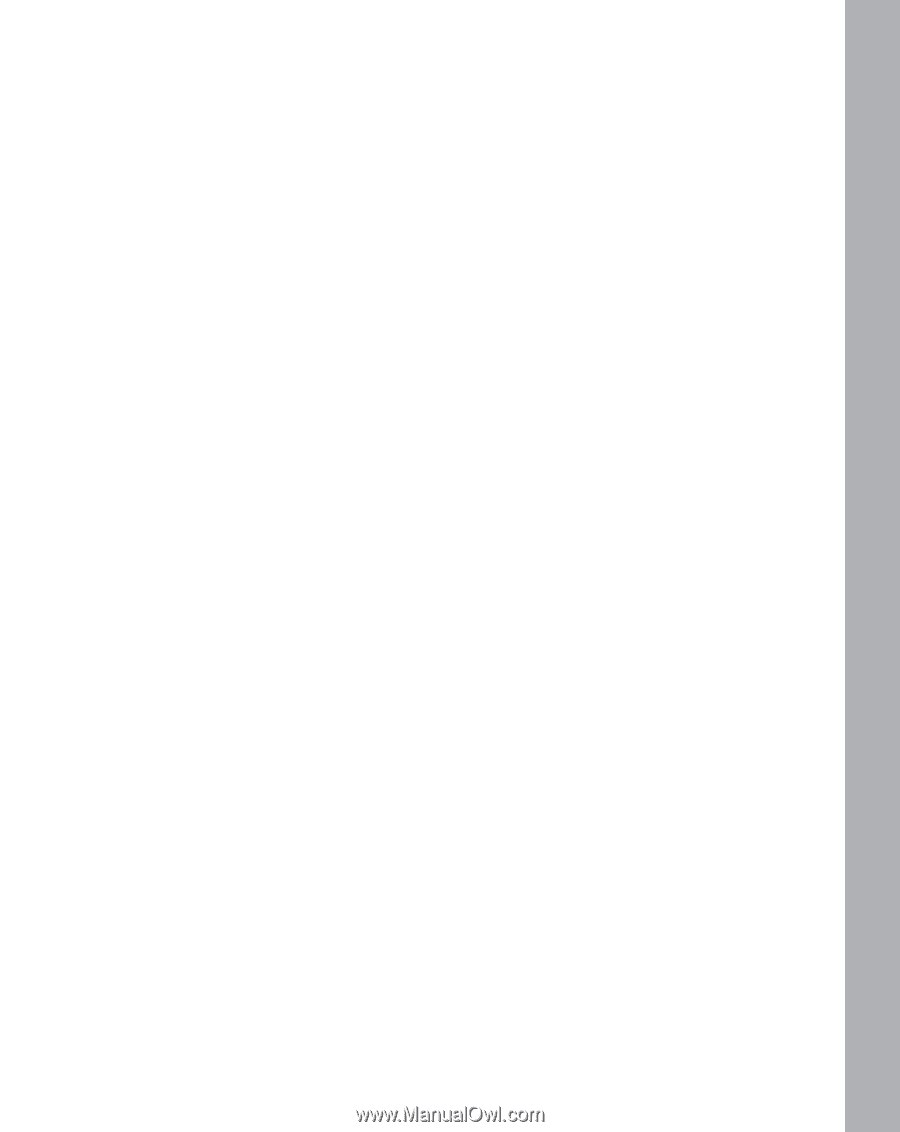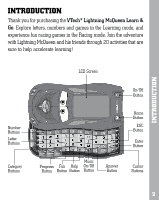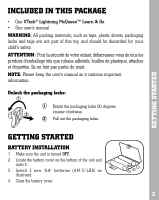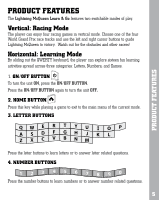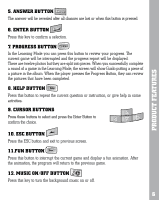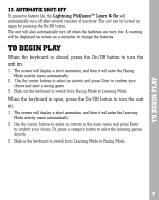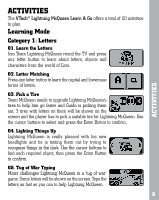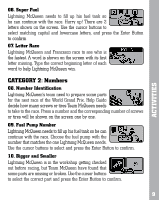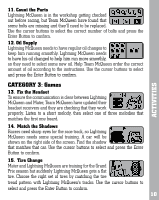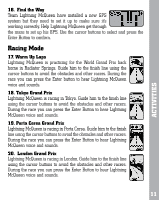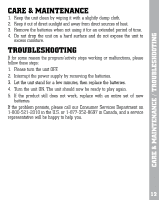Vtech Lightning McQueen Learn & Go User Manual - Page 8
To Begin Play - by
 |
View all Vtech Lightning McQueen Learn & Go manuals
Add to My Manuals
Save this manual to your list of manuals |
Page 8 highlights
TO BEGIN PLAY 13. AUTOMATIC SHUT-OFF To preserve battery life, the Lightning McQueen™ Learn & Go will automatically turn off after several minutes of inactivity. The unit can be turned on again by pressing the On/Off button. The unit will also automatically turn off when the batteries are very low. A warning will be displayed on screen as a reminder to change the batteries. TO BEGIN PLAY When the keyboard is closed, press the On/Off button to turn the unit on. 1. The screen will display a short animation, and then it will enter the Racing Mode activity menu automatically. 2. Use the cursor buttons to select an activity and press Enter to confirm your choice and start a racing game. 3. Slide out the keyboard to switch from Racing Mode to Learning Mode. When the keyboard is open, press the On/Off button to turn the unit on. 1. The screen will display a short animation, and then it will enter the Learning Mode activity menu automatically. 2. Use the cursor buttons to select an activity in the main menu and press Enter to confirm your choice. Or, press a category button to select the learning games directly. 3. Slide in the keyboard to switch from Learning Mode to Racing Mode. 7