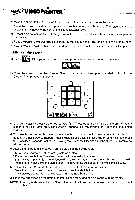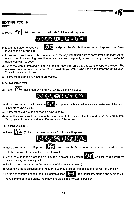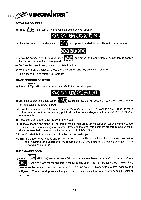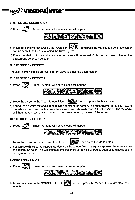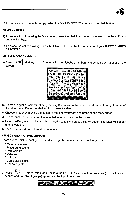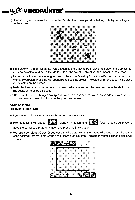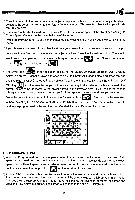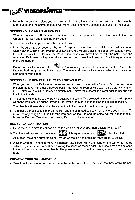Vtech Master Video Painter User Manual - Page 17
AS.'k4, 17OrtiL, YAM/0, pitsvA, AfeilaXe41.
 |
View all Vtech Master Video Painter manuals
Add to My Manuals
Save this manual to your list of manuals |
Page 17 highlights
c) Choose a point as one of the four corners of the invisible window (the window will enclose the ellipse) and press the Mark button. d) Choose a second point as the diagonal corner of the window. e) An ellipse is formed. Press the Mark button to confirm the ellipse you want. ERASING DRAWINGS THE SMALL ERASER a) Press (Erase). A menu with seven icons will appear on the screen. maw LvAInv," rim/ '4540 ®:... SINS.. 7a*1E,:. 19 4 )) b) Move the cursor to the Small Eraser 2 "4204 and press the Mark button. A small eraser cursor can be seen if the Pen is touching the Drawing Pad. c) Place the Pen on the Drawing Pad and move the cursor to the area you want to erase. Press and hold down the Mark button and start to erase by moving the cursor back and forth. NOTE: All eraser functions will erase an object and its background. THE BIG ERASER Ft. a) Press (Erase). A menu with seven icons will appear on the screen. 771 NASS.W 'k417OrtiLYAM RU/M0 .--"7;41 maw b) Move the cursor to the Big Eraser and press the Mark button. A Big eraser cursor can be seen if the Pen is touching the Drawing Pad. c) Place the Pen on the Drawing Pad and move the cursor to the area you want to erase. Press and hold down the Mark button and start to erase by moving the cursor back and forth. ERASING A COLOR REGION FT4 a) Press (Erase). A menu with seven icons will appear. 779 pitsvA vE9w ieriRuff/ AfeilaXe41. i€ b) Move the cursor to the Erase Color Region icon sikAIN and press the Mark button. A small eraser cursor can be seen if the Pen is touching the Drawing Pad. c) Choose the color that you want to erase by moving the cursor. d) Erase the area you want by pressing down the Mark button. Only the selected color area will be erased. 14