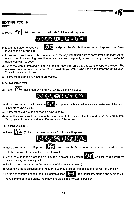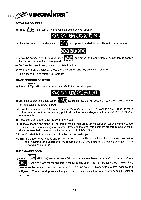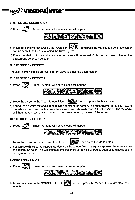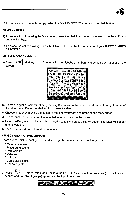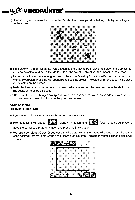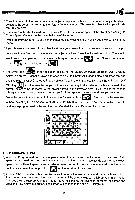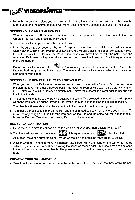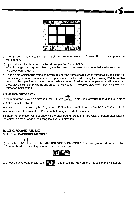Vtech Master Video Painter User Manual - Page 18
ANLIV,E0, Zea.7, 1r64., 4C4L7,1reil.IELLISCI
 |
View all Vtech Master Video Painter manuals
Add to My Manuals
Save this manual to your list of manuals |
Page 18 highlights
tif/PVIDEOPAINTERT" ERASING ALL COLOR AREAS a) Press (Erase). A menu with seven icons will appear. wpm ova Noegyfurim' 1ANLIV,E0 g40 54:o1v0, b) Move the cursor to the Erase Color Area icon and press the Mark button. An erase cursor can be seen if the Pen is touching the Drawing Pad. c) Press the Mark button and the whole screen area will be erased. Only the black sketch line on the background color can be seen. CLEAR SCREEN EFFECTS The clear screen effects are two different ways to erase the entire screen. CLEAR SCREEN EFFECT 1 Ft. a) Press (Erase). A menu with seven icons will appear. 506MA NEM maw vvo/ 4fik:Indre2 aga lt404,!. 63 8 b) Move the cursor to the Clear Screen Effect 1 icon and press the Mark button. c) You will see a white rectangle appear in the center of the screen. The rectangle will spread out toward the sides of the screen until it covers the entire screen. This will erase 50% of the screen. The rectangle will then move in towards the center of the screen, erasing the rest of the screen. CLEAR SCREEN EFFECT 2 a) Press (Erase). A menu with seven icons will appear. *IV IFM"1"AMEM rdli„vj r1 Zea.711r64. ,ESS..IEv1O b) Move the cursor to Clear Screen Effect 2 icon and press the Mark button. c) You will see white squares appear randomly on the screen. Where a square appears, the screen fades to background color. This will continue until the entire screen is covered by squares and has faded to background color. SOUND EFFECT ICON Ft. a) Press (Erase). A menu with seven icons will appear. DOISWA NEM rillefiVi WON :4C4L7,1reil.IELLISCI t b) Move the cursor to the SOUND EFFECT effects. icon and press the Mark button to turn off all sound 15