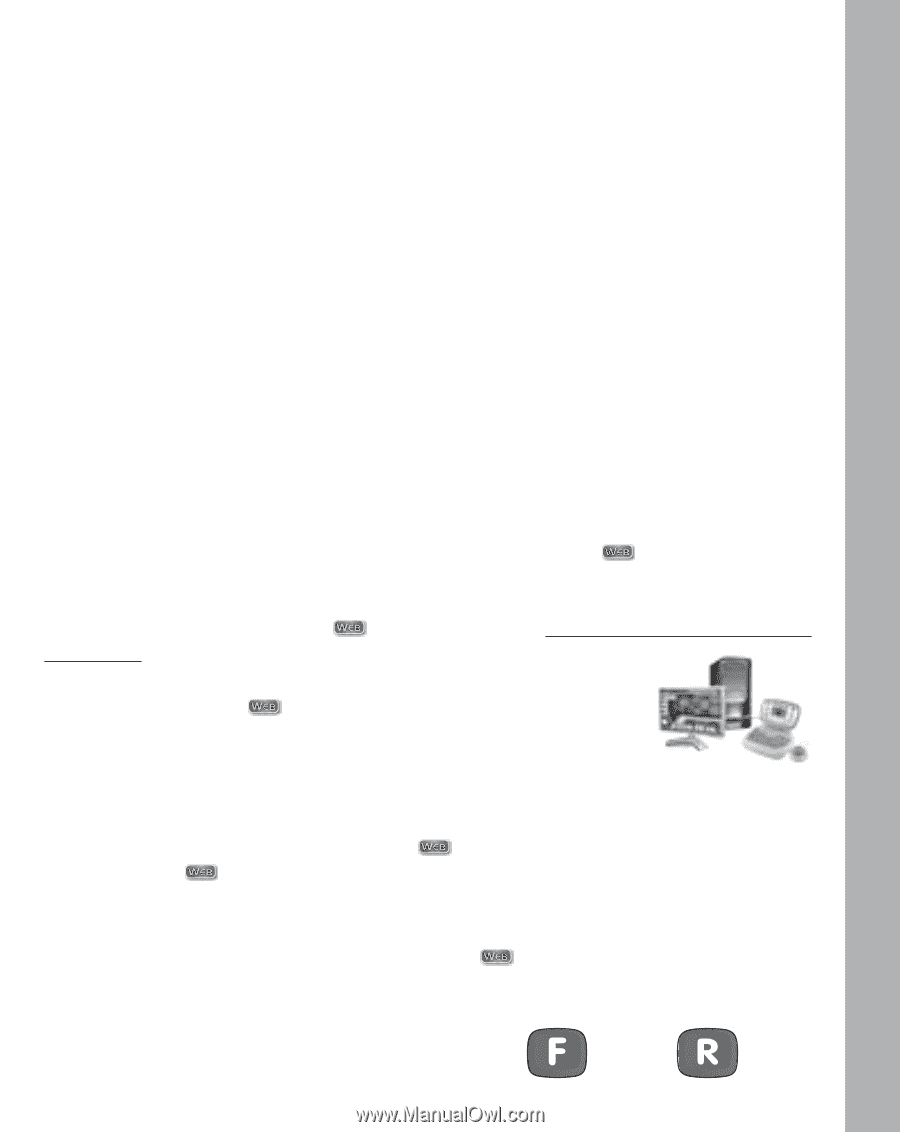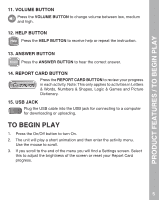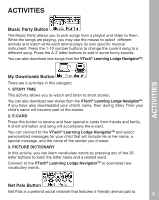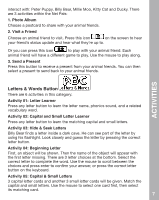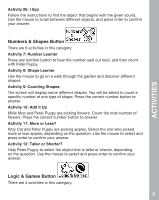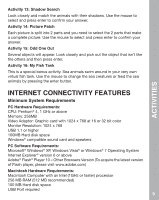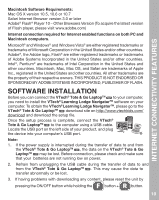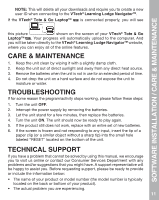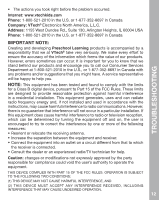Vtech Tote & Go Laptop- Pink Web Connected User Manual - Page 12
Software Installation - devices
 |
View all Vtech Tote & Go Laptop- Pink Web Connected manuals
Add to My Manuals
Save this manual to your list of manuals |
Page 12 highlights
INTERNET CONNECTIVITY FEATURES Macintosh Software Requirements: Mac OS X version 10.5, 10.6 or 10.7 Safari Internet Browser version 3.0 or later Adobe® Flash® Player 10 - Other Browsers Version (To acquire the latest version of Flash player, please visit www.adobe.com) Internet connection required for Internet enabled functions on both PC and Macintosh computers. Microsoft® and Windows® and Windows Vista® are either registered trademarks or trademarks of Microsoft Corporation in the United States and/or other countries. Adobe®, the Adobe logo, Flash® are either registered trademarks or trademarks of Adobe Systems Incorporated in the United States and/or other countries. Intel®, Pentium® are trademarks of Intel Corporation in the United States and other countries. Macintosh, Mac, Mac OS, and Safari are trademarks of Apple Inc., registered in the United States and other countries. All other trademarks are the property of their respective owners. THIS PRODUCT IS NOT ENDORSED OR SPONSORED BY ADOBE SYSTEMS INCORPORATED, PUBLISHER OF FLASH. SOFTWARE INSTALLATION Before you can connect the VTech® Tote & Go LaptopTM to your computer, you need to install the VTech® Learning Lodge NavigatorTM software on your computer. To obtain the VTech® Learning Lodge NavigatorTM, please go to the VTech® Tote & Go LaptopTM download site on http://www.vtechkids.com/ download and download the setup file. Once the setup process is complete, connect the VTech® Tote & Go LaptopTM to the computer using a USB cable. Locate the USB port on the left side of your product, and plug the device into your computer's USB port. Note: 1. If the power supply is interrupted during the transfer of data to and from the VTech® Tote & Go LaptopTM , the data on the VTech® Tote & Go LaptopTM may be lost. Before connection, please check and make sure that your batteries are not running low on power. 2. Refrain from unplugging the USB cable during the transfer of data to and from the VTech® Tote & Go LaptopTM . This may cause the data to transfer abnormally or be lost. 3. If having problems with downloading any content, please reset the unit by pressing the ON/OFF button while holding the button + button. 10