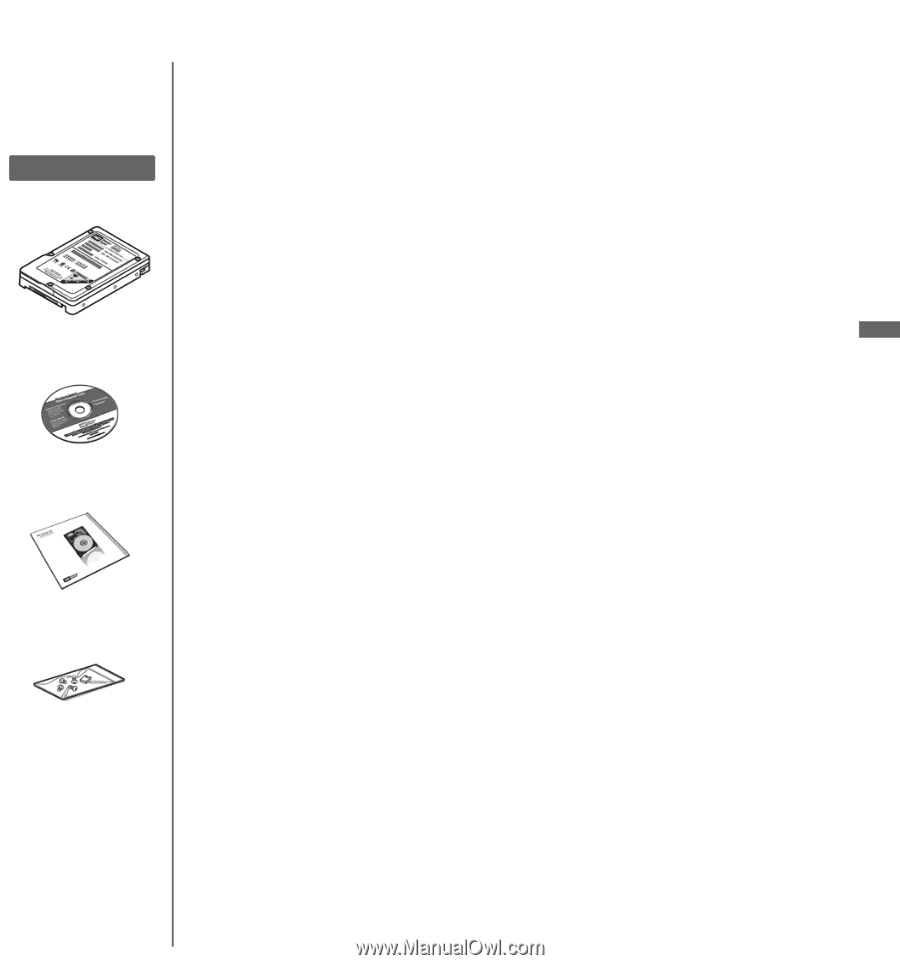Western Digital HPBAAD0020HBK Quick Install Guide (pdf) - Page 2
Compatibility, Unpacking & Drive Handling Information, Before Getting Started, Operating System
 |
UPC - 718037752358
View all Western Digital HPBAAD0020HBK manuals
Add to My Manuals
Save this manual to your list of manuals |
Page 2 highlights
Kit Contents WD Hard Drive Utilities and software CD Documentation Mounting Screws and Jumper Shunt This document was designed to aid in the quick installation of your new WD EIDE hard drive. For further information regarding the installation and use of your drive, visit our website at support.wdc.com. Compatibility Windows® XP (SP 1 or higher needed for drives >137 GB) Windows 2000 (SP 3 or higher needed for drives >137 GB) Windows Me and Windows 98SE (may require an Ultra ATA controller card) Mac® OS X v10.2 or later requires a Mac-compatible ATA controller card (for drives larger than 137 GB) Note: Compatibility may vary depending on user's hardware configuration and operating system. Unpacking & Drive Handling Information WD hard drives are precision instruments and should be handled with care during unpacking and installation. Hard drives can be damaged by rough handling, shock and vibration, or electrostatic discharge (ESD). Be aware of the following precautions: • This product contains no user-serviceable parts; refer servicing to WD authorized personnel only. • Do not unpack your hard drive until you are ready to install it. Your hard drive is packaged in an anti-static bag. • To avoid ESD problems, ground yourself by touching the metal chassis of the computer before handling the hard drive. Articles of clothing generate static electricity. Do not allow clothing to come in direct contact with the hard drive or circuit board components. • Handle the hard drive by its sides only. Avoid touching the circuit board components on the bottom of the hard drive. • Do not drop, shake, or knock down the hard drive. • Do not stack hard drives or stand your WD hard drive on its edge. 1. Before Getting Started 1. Gather these materials and tools: WD hard drive kit; standard 40-pin, 80-conductor cable; computer system manual; operating system manual and installation diskette/CD; Phillips and flat-blade screwdrivers. 2. Before performing any hardware installation, back up your existing data. 3. Before handling the hard drive or any other components, discharge static electricity by touching the metal chassis of your computer or by using an anti-static wrist strap. 4. Record your WD hard drive serial number, model number, and date code. 5. Power off the computer and unplug the power cord. 6. Remove the system cover (refer to your system manual for instructions). -1- Operating System Information Installing Your New WD Hard Drive as an Upgrade From a Previously Installed Hard Drive To ensure the optimal settings for your drive configuration, we recommend you run the Installation Tutorial in the Windows version of Data Lifeguard Tools™ prior to the hardware installation. Data Lifeguard Tools for Windows will generate your custom installation instructions based on the configuration you choose. For more information on using Data Lifeguard Tools, visit our website at support.wdc.com. EN Windows XP (Service Pack 1 or higher) and 2000 (Service Pack 3 or higher) If you are running one of these operating systems, run the Data Lifeguard Tools Installation Tutorial, carefully following the on-screen instructions to set up your larger than 137 GB hard drive without a controller card. Windows 98SE and Windows Me If your system does not support 48-bit Logical Block Addressing (LBA), WD recommends installing an Ultra ATA controller card to access the full capacity of your hard drive greater than 137 GB. Make sure that your system BIOS supports the card and that its drivers have been properly installed prior to connecting the hard drive. You can purchase an Ultra ATA/100 PCI controller card at the WD Online store at store.wdc.com (U.S.A. only) or your local computer retailer. For more information, visit our website at support.wdc.com. Alternate Solution Intel® offers drivers for certain chipsets which provide BIOS support for the full capacity of drives larger than 137 GB. Contact your motherboard or system manufacturer for compatibility and installation instructions.