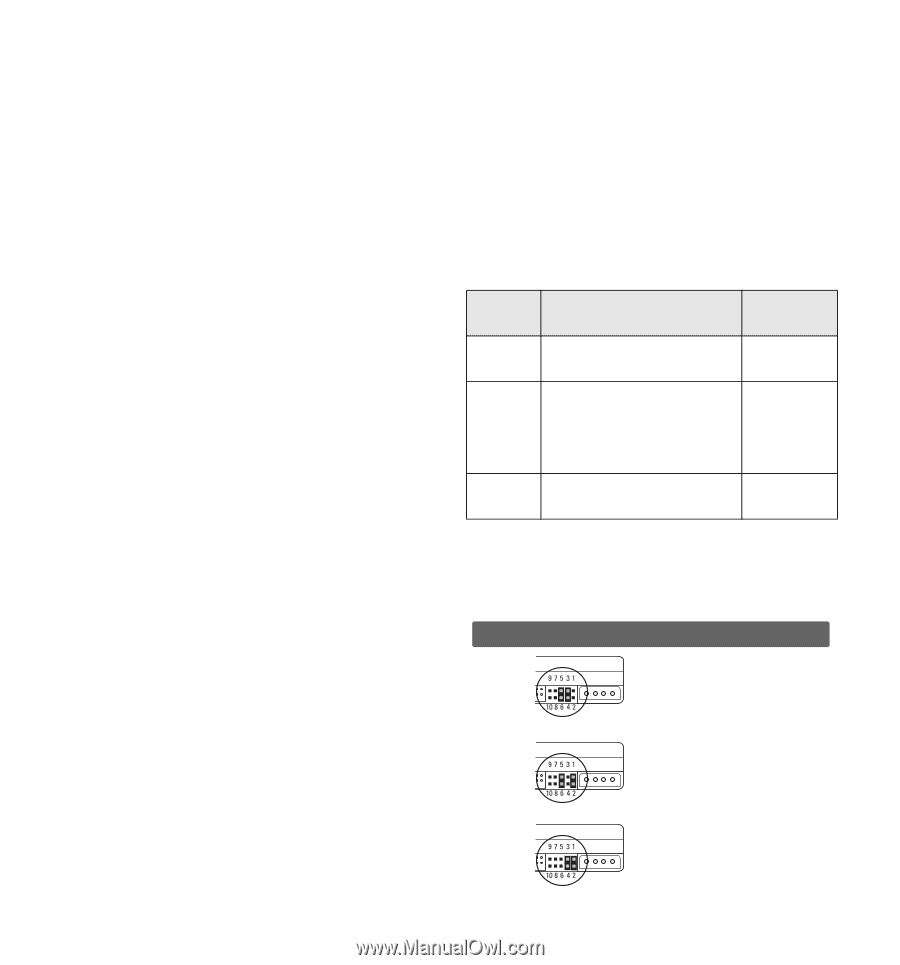Western Digital HPBAAD0020HBK Quick Install Guide (pdf) - Page 5
Troubleshooting
 |
UPC - 718037752358
View all Western Digital HPBAAD0020HBK manuals
Add to My Manuals
Save this manual to your list of manuals |
Page 5 highlights
Troubleshooting If after carefully following the installation instructions you experience difficulties, read this section for suggestions for possible solutions or visit our website at support.wdc.com for a complete list of frequently asked questions before contacting WD Technical Support. Operating System and BIOS Limitations Operating systems and system BIOSs have separate limitations that are related to specific hard drive capacities that affect how your hard drive will be supported. Verify that your system BIOS supports your new hard drive. For further information regarding operating system and BIOS limitations, visit our website at support.wdc.com or visit Microsoft® at support.microsoft.com. 137 GB Barrier The previous standard for the IDE/ATA interface uses 28-bit addressing, which cannot recognize more than 137.4 GB of storage. To overcome this capacity barrier, hard drives higher than this capacity have adopted a 48-bit addressing system which can be supported in newer computer systems with updated controller chips, BIOS codes, and operating system service packs. • Windows 98SE and Me require the use of a 48-bit LBA supported controller card to fully recognize higher capacity hard drives. • Windows 2000 and XP users can now update their operating system with the latest Service Packs (SP) from Microsoft and with the latest version of Data Lifeguard Tools software, drives larger than 137 GB can be accessed to the full capacity. • Certain operating system utilities such as ScanDisk and Defrag may not function properly on drive partitions exceeding 137 GB. Creating multiple partitions less than 137 GB will allow proper functionality. 32 GB Barrier Some BIOSs released before June 1999 stall with drives larger than 32 GB. If you are installing such a hard drive and your system stalls before floppy or hard drive boot can take place, your system BIOS may be incompatible with this drive. Follow these instructions only if your system stalls when adding a drive larger than 32 GB. Recommended Solution: Obtain a BIOS upgrade from your system or motherboard manufacturer. Interim Solution: 1. Jumper the hard drive to your desired configuration per the instructions in section 2 of this guide. 2. Use the Data Lifeguard Tools software to access full hard drive capacity. To run Data Lifeguard Tools: a. Boot from the Data Lifeguard Tools CD. b. Follow the setup instructions for your hard drive. Operating System May exhibit the following problems Microsoft Knowledge Base Article ID# Windows Millennium FORMAT displays the size of partitions or logical drives larger than 64 GB incorrectly Q263045 Windows 98 (all versions) • FDISK does not recognize the full size of hard drives larger than 64 GB • FORMAT displays the size of partitions or logical drives larger than 64 GB incorrectly • ScanDisk reports errors on hard drives larger than 32 GB Q263044 Q263045 Q263050 Windows 95 Does not support hard drive capacities (all versions) greater than 32 GB; upgrade to Windows XP or Windows 2000. Not available Alternate Jumper Settings Some older computer systems have difficulty detecting large capacity hard drives. If your system locks up after the installation of your new hard drive, try an alternate jumper setting to resolve this issue. For detailed information on alternate jumper settings, visit our website at support.wdc.com. Figure 6 Single If the drive you are installing is the only device on the cable, use this setting. 10-pin connector 10-pin connector Dual (Master) If the drive you are installing is the Master on the cable with two IDE devices, use this setting. 10-pin connector Dual (Slave) If the drive you are installing is the Slave on the cable with another hard drive, use this setting. -4-