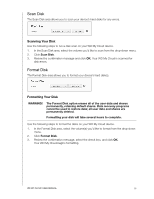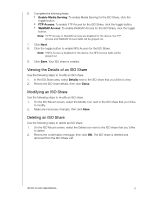Western Digital My Cloud DL2100 User Manual - Page 100
System Configuration, Device Maintenance, Saving a Configuration File, Shutting down the Device
 |
View all Western Digital My Cloud DL2100 manuals
Add to My Manuals
Save this manual to your list of manuals |
Page 100 highlights
System Configuration The system configuration area allows you to save a configuration file or import an existing configuration file. This is useful if you perform a system restore and want to maintain your current configurations. Saving a Configuration File Use the following steps to save a configuration file. In the System Configuration area, click Save Config File. The configuration file saves to your desktop. Importing a Configuration File Use the following steps to save a configuration file. 1. In the System Configuration area, click Import File. 2. Navigate to the location of your saved configuration file and select it. The configuration file is loaded. The device reboots. Don't unplug the device during this rebooting process. Once the reboot is complete, launch the dashboard. Device Maintenance The Device Maintenance area allows you to shut down and reboot your WD My Cloud device. This area also displays the amount of time the device has been up and running. Shutting down the Device Use the following steps to safely shut down your WD My Cloud device. 1. In the Device Maintenance area, click Shutdown. 2. Review the confirmation message and then click OK. Your WD My Cloud safely shuts down. Rebooting the Device 1. In the Device Maintenance area, click Reboot. 2. Review the confirmation message and then click OK. Your WD My Cloud safely reboots. Viewing Device Uptime The Device Uptime area displays the amount of time your device has been up and running. WD MY CLOUD USER MANUAL 94