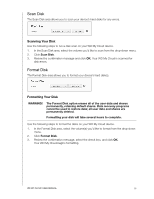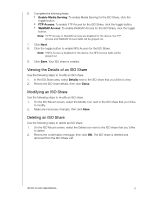Western Digital My Cloud DL2100 User Manual - Page 104
Notifications, Notifications Email
 |
View all Western Digital My Cloud DL2100 manuals
Add to My Manuals
Save this manual to your list of manuals |
Page 104 highlights
Notifications The WD My Cloud device provides notifications about various events, such as firmware updates, the success of firmware installations, and system shutdowns. Notifications display in the Alert area at the top of the screen and are also available by email, depending on how your device is configured (for additional information on Alerts, see "Managing Alerts" on page 25). The Notification page allows you to set up email addresses for up to five users who will receive notifications, set up SMS alert messages for mobile devices, and set the level of alert for which you will be notified. Notifications Email The Notification Email area allows you to set up email alerts and SMS notifications for specified users. Enabling Email Alerts 1. On the Navigation bar, click the Settings icon and click Notifications on the left pane. 2. To enable Alert emails, click the toggle button to ON. 3. Click Configure. 4. On the Alert Notification screen, use the slider bar to select the level of alerts you'd like to receive by email: Critical Only: Send only critical alerts to the specified email address. Critical and Warning: Send both critical and warning alerts to the specified email address. All: Send all alerts (Informational, Critical, Warning) to the specified email address. 5. Click New Email. 6. Enter the email address where you'd like to receive alert emails and click Save. 7. Repeat Steps 5 - 6 to enter up to 5 email addresses. 8. Click Send Test Email to validate the email addresses you entered. WD MY CLOUD USER MANUAL 98