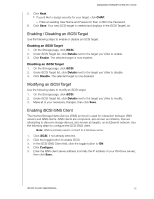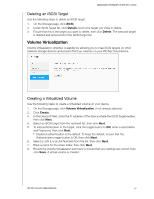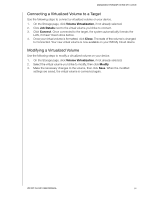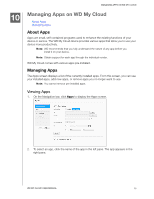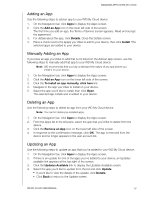Western Digital My Cloud DL2100 User Manual - Page 73
Playing/Streaming Videos, Photos, & Music, Media Servers, Media Server Overview, iTunes Overview
 |
View all Western Digital My Cloud DL2100 manuals
Add to My Manuals
Save this manual to your list of manuals |
Page 73 highlights
11 PLAYING/STREAMING VIDEOS, PHOTOS, & MUSIC Playing/Streaming Videos, Photos, & Music Media Servers Media Storage Enabling DLNA and iTunes Accessing Your My Cloud Device Using Media Players Accessing Your My Cloud Device Using iTunes Media Servers The My Cloud device is designed to serve as your home's media server. It enables you to stream photos, music, and videos to your DLNA-compatible devices and music to your iTunes-compatible devices. Both DLNA-compatible and iTunes-compatible devices search for media stored in any Public share that has media serving enabled. By default, DLNA Media is disabled. Once you enable it on the Settings > Media Server page, media serving for the Public share is also automatically enabled. For all other shares, media serving remains off. If you do not want DLNA to display specific media files, place them in a private share that is set to disable media sharing. (See "Editing Share Settings" on page 38.) Media Server Overview The WD My Cloud device uses TwonkyMedia as its DLNA media server. It streams your music, photos, and videos to compatible devices in your home. Playing media on a compatible device is easy. The media server searches for all the media stored in the Public share on the WD My Cloud device connected to your home network. After enabling media serving for the device (see "Enabling DLNA and iTunes" on page 69), you can just transfer your multimedia content to the Public share on your WD My Cloud device, and you are ready to stream and view content on your home entertainment center, game consoles (such as Xbox 360® or PlayStation® 3), WD TV Live™ media player, or DLNA® 1.5 digital media adapters), and other PC computers on your home or office network. Visit http://www.dlna.org for further information on DLNA. iTunes Overview You or anyone connected to the WD My Cloud device can use iTunes to play stored music files. iTunes creates a virtual music library on the device and treats it as an iTunes repository, making it possible to stream music files from the WD My Cloud device to Windows or Mac computers running iTunes. iTunes scans any shares that have the Media Serving setting enabled, including the Public share by default. WD MY CLOUD USER MANUAL 67