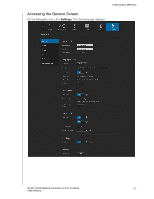Western Digital My Cloud Mirror User Manual - Page 107
Accessing Your Personal Cloud Using Media Players, WD Media Players
 |
View all Western Digital My Cloud Mirror manuals
Add to My Manuals
Save this manual to your list of manuals |
Page 107 highlights
PLAYING/STREAMING VIDEOS, PHOTOS, & MUSIC Accessing Your Personal Cloud Using Media Players Now that you have copied your files to one of the Shared folders, you can use a variety of media players to stream media. The following types are supported: WD TV Live Media Players Windows Media Player 11 (comes with Windows Vista) Windows Media Player 12 (comes with Windows 7 and Windows 8) Xbox 360 PlayStation 3 Other media players: - BluRay Players - Network Connected TVs - Digital Picture Frames - Network Music Player DLNA Devices Note: For specific information on using and updating the media player, go to the appropriate support site. WD Media Players You can connect the various WD TV and WD Media Players to your home network for access to media content stored in a network drive such as the WD My Cloud Mirror device. For details on using a WD Media Player to access files on your device, see Knowledge Base Answer ID 2676 or refer to your WD Media Player User Guide. Other Media Players Following are general steps for setting up devices such as digital picture frames, Blu Ray players, network-connected TVs, and digital media adapters: 1. Make sure that your WD My Cloud Mirror device is connected to your home's local network and is powered on. 2. Follow the user instructions provided with your media player to proceed through any initial setup or installation of drivers. 3. Using the navigation feature on your player, scan and detect your WD My Cloud Mirror device on your network. 4. Depending on the player you have, you may need to access a Settings/Network Setup page in the user interface to establish connection so that your player can link to your WD My Cloud Mirror device. Please refer to your player's user guide for specific instructions. WD MY CLOUD MIRROR PERSONAL CLOUD STORAGE 102 USER MANUAL