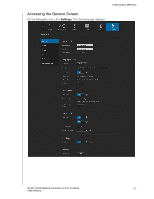Western Digital My Cloud Mirror User Manual - Page 113
Cloud Access, Con Manual, Win XP
 |
View all Western Digital My Cloud Mirror manuals
Add to My Manuals
Save this manual to your list of manuals |
Page 113 highlights
CONFIGURING SETTINGS Cloud Access Use the following steps to turn cloud access on or off for all users (i.e., control whether computers and mobile devices can access the content on the WD My Cloud Mirror device). Note: This action turns on cloud access for the entire device. To turn on access for an individual user, see "Configuring Cloud Access for a User" on page 22 1. Scroll down to the Cloud Access area of the General screen. 2. In the Cloud Service field, ensure that the toggle button to set to ON (default). The Connection Status changes to Connected (Relay connection established). 3. Click Configure to change the type of connection you use for your cloud access. On the Cloud Access Connection Options screen, there are three access options: Auto: Auto uses uPnP to attempt to open ports on your router. If successful, a direct connection is established between your device and your apps. Manual: Establishes a connection through the two selected ports. If either port is unavailable, a relay connection is established. A manual router configuration is required for this option. See Knowledge Base Answer ID 8526 for information on how to set up your router for manual setup. Win XP: Establishes a connection through ports 80 and 443. If these ports are unavailable, a relay connection is established. This option is required if you're using Windows XP. Note: By default, the WD My Cloud Mirror device automatically establishes a direct connection between your mobile devices and router. 4. Select a connection type: Auto: Click Auto. Manual: Click Manual and enter the External Port 1 (HTTP) and External Port 2 (HTTPS) numbers. Win XP: Click Win XP. WD MY CLOUD MIRROR PERSONAL CLOUD STORAGE 108 USER MANUAL