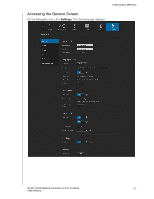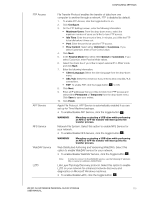Western Digital My Cloud Mirror User Manual - Page 115
Mac Backups, Important
 |
View all Western Digital My Cloud Mirror manuals
Add to My Manuals
Save this manual to your list of manuals |
Page 115 highlights
CONFIGURING SETTINGS View or change the following settings: Drive Sleep LED Power Recovery Power Schedule Web Access Timeout Enabling this function allows the hard drives to go into standby mode to save power after a designated period of inactivity. Drive Sleep is enabled to sleep after approximately 10 minutes by default. • To enable/disable Drive Sleep, click the toggle button . Enabling this function allows the device LEDs to go into standby mode to save power. LED is enabled by default. • To enable/disable LED, click the toggle button . Automatically restarts your device from a previously unexpected shutdown due to power failure. Power Recovery is enabled by default. Note: If you disable this feature, your device will not automatically power on after an unexpected shutdown. • To enable/disable Power Recovery, click the toggle button . The Power Schedule allows you to schedule shutdowns for your WD My Cloud Mirror device. 1. To enable Power Schedule, click the toggle button . 2. Click Configure. 3. Use the slider bar to configure the start and stop times for your device. 4. Click to shut down the device for 24-hours. 5. Click Save. Note: You can use WD Quick View to wake up the system. For information and to download this app go to WD's online Learning Center. Automatically logs you out of the system after a designated amount of time. • From the Web Access Timeout drop-down menu, select an amount of time you'd like to use for your system timeout. The system updates automatically. Mac Backups This section of the General screen enables or disables Time Machine backups of Mac computers. Important: You must set a password for your Administrator account in order to restore your Time Machine backups. WD MY CLOUD MIRROR PERSONAL CLOUD STORAGE 110 USER MANUAL