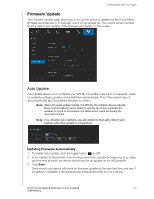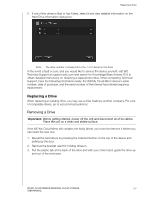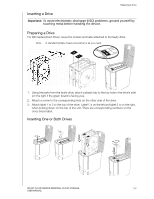Western Digital My Cloud Mirror User Manual - Page 136
Available Updates, Manual Update, Checking for Updates, Manually Installing an Update
 |
View all Western Digital My Cloud Mirror manuals
Add to My Manuals
Save this manual to your list of manuals |
Page 136 highlights
CONFIGURING BASIC SETTINGS Available Updates You can check for available updates at any time in the Available Updates area. This area also displays the current version of the firmware and indicates when the last firmware update was made. Checking for Updates 1. In the New Firmware field, click Check for Updates. 2. Review the Update Firmware screen and click OK. If an update is available, click Install and Reboot. Manual Update Follow this procedure to perform a manual update. Note: Ensure that you've downloaded the firmware file you need to install on your device from the WD Tech Support Downloads page at http://support.wd.com/product/download.asp. Manually Installing an Update 1. In the Manual Update section, click Update from File. 2. Navigate to the firmware update file and click Open. 3. Review the confirmation message and click OK. The update installs on your device. When the update is complete, your WD My Cloud Mirror device reboots. WD MY CLOUD MIRROR PERSONAL CLOUD STORAGE 131 USER MANUAL