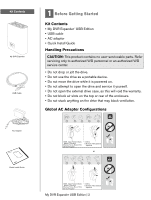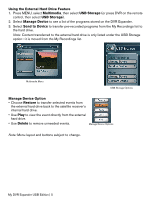Western Digital My DVR Expander USB Edition Quick Install Guide - Page 6
Using the External Hard Drive Feature, Multimedia, USB Storage, Manage Device, Send to Device,
 |
View all Western Digital My DVR Expander USB Edition manuals
Add to My Manuals
Save this manual to your list of manuals |
Page 6 highlights
Using the External Hard Drive Feature 1. Press MENU, select Multimedia, then select USB Storage (or press DVR on the remote control, then select USB Storage). 2. Select Manage Device to see a list of the programs stored on the DVR Expander. 3. Select Send to Device to transfer pre-recorded programs from the My Recordings list to the hard drive. Note: Content transferred to the external hard drive is only listed under the USB Storage option-it is moved from the My Recordings list. Multimedia Menu USB Storage Options Manage Device Option • Choose Restore to transfer selected events from the external hard drive back to the satellite receiver's internal hard drive. • Use Play to view the event directly from the external hard drive. • Use Delete to remove unneeded events. Manage Device Options Note: Menu layout and buttons subject to change. My DVR Expander USB Edition | 5