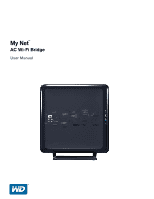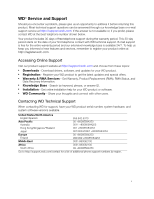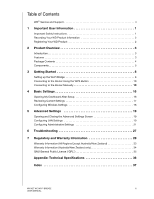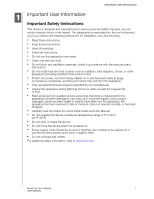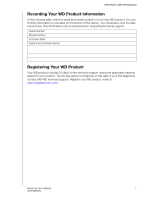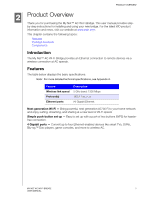Western Digital My Net AC Bridge User Manual
Western Digital My Net AC Bridge Manual
 |
View all Western Digital My Net AC Bridge manuals
Add to My Manuals
Save this manual to your list of manuals |
Western Digital My Net AC Bridge manual content summary:
- Western Digital My Net AC Bridge | User Manual - Page 1
My Net™ AC Wi-Fi Bridge User Manual - Western Digital My Net AC Bridge | User Manual - Page 2
WD® Service and Support Should you encounter a problem, please give us an opportunity to address it before returning this product. Most technical support questions can be answered through our knowledge base or e-mail support service at http://support.wdc.com. If the answer is not available or, if - Western Digital My Net AC Bridge | User Manual - Page 3
WD® Service and Support ii 1 Important User Information 1 Important Safety Instructions 1 Recording Your WD Product Information 2 Registering Your WD Product 2 2 Product Overview 3 Introduction 3 Features 3 Package Contents 4 Components 5 3 Getting Started 8 Setting up the Wi-Fi Bridge - Western Digital My Net AC Bridge | User Manual - Page 4
instructions for installation, use, and servicing. Read these instructions. Keep these instructions. Heed all warnings. Follow all instructions dropped. Carefully read and follow the Quick Install Guide and User Manual. Do not operate this device outside the NET AC WI-FI BRIDGE 1 USER MANUAL - Western Digital My Net AC Bridge | User Manual - Page 5
includes 30 days of free technical support during the applicable warranty period for your product. The 30-day period commences on the date of your first telephone contact with WD technical support. Register your WD product online at http://register.wdc.com. MY NET AC WI-FI BRIDGE 2 USER MANUAL - Western Digital My Net AC Bridge | User Manual - Page 6
PRODUCT OVERVIEW 2 Product Overview Thank you for purchasing the My Net™ AC Wi-Fi Bridge. This user manual provides stepby-step instructions for installing and using your new bridge. For the latest WD product information and news, visit our website at www.wdc.com. This chapter contains the - Western Digital My Net AC Bridge | User Manual - Page 7
AC Wi-Fi Bridge AC power adapter Ethernet cable Quick Install Guide Accessories For U.S. residents, visit www.shopwd.com to view additional accessories available for your My Net AC Wi-Fi Bridge. For users outside the U.S., visit http://support.wdc.com/. MY NET AC WI-FI BRIDGE 4 USER MANUAL - Western Digital My Net AC Bridge | User Manual - Page 8
PRODUCT OVERVIEW AC Power Adapters The AC power adapter varies, depending on your location. Some locations do not require a power plug clip. Units sold in Panel Removing Installing Removing Power LED Wi-Fi Protected Setup (WPS) LED Internet LED Wireless LED MY NET AC WI-FI BRIDGE 5 USER MANUAL - Western Digital My Net AC Bridge | User Manual - Page 9
Setup (WPS) Internet Wireless Description Steady when the bridge is powered on and operational; flashes slowly during firmware upgrades. When connecting the bridge to a wireless device (e.g., a router) on button WPS button Port LEDs Ethernet ports Power port MY NET AC WI-FI BRIDGE 6 USER MANUAL - Western Digital My Net AC Bridge | User Manual - Page 10
Reset button Description To reset the bridge to factory default settings, press the Reset button for at least 8 seconds and release. The power LED flashes on the bridge, indicating a reset/reboot. This LED is solid when the reset/reboot has been completed. MY NET AC WI-FI BRIDGE 7 USER MANUAL - Western Digital My Net AC Bridge | User Manual - Page 11
band helps ensure the highest speeds and seamless entertainment traffic. 2. Connect the Wi-Fi bridge to a power source and press the Power button. The power LED on the front of the bridge blinks during boot-up and becomes solid once the process is complete. MY NET AC WI-FI BRIDGE 8 USER MANUAL - Western Digital My Net AC Bridge | User Manual - Page 12
network devices to the bridge. 4. IF your router ... Has a WPS or button, Does not have a WPS or button or WPS is disabled THEN continue with ... "Connecting to the Router Using the WPS Button" on page 10. "Connecting to the Router Manually" on page 10. MY NET AC WI-FI BRIDGE 9 USER MANUAL - Western Digital My Net AC Bridge | User Manual - Page 13
are cases requiring you to set up the bridge manually, for example, when: Wi-Fi Protected Setup (WPS) is disabled. The router does not support WPS. Some interference is preventing WPS from working. SSID broadcast is disabled. WPA only is enabled. WEP is enabled. MY NET AC WI-FI BRIDGE 10 USER - Western Digital My Net AC Bridge | User Manual - Page 14
your computer using an Ethernet cable, 2. Launch a web browser. If the Wi-Fi bridge's Welcome screen does not appear automatically, enter http://myacbridge, http://myacbridge.local (Mac ). The language defaults to Auto, the language setting on the browser. MY NET AC WI-FI BRIDGE 11 USER MANUAL - Western Digital My Net AC Bridge | User Manual - Page 15
bottom of the screen and click Connect. The Secure Network Connection screen displays. Note: For an open (unsecured) system, this screen does not appear. MY NET AC WI-FI BRIDGE 12 USER MANUAL - Western Digital My Net AC Bridge | User Manual - Page 16
displays: You have two options for configuring the Wi-Fi bridge's security: Enter the router's password and click Enter. Continue to step 10. Use WPS. Continue to step 8. 8. Click Use WPS to display the Secure Network Connection Wi-Fi Protected Setup screen: MY NET AC WI-FI BRIDGE 13 USER MANUAL - Western Digital My Net AC Bridge | User Manual - Page 17
router's prompt, enter the PIN displayed at the bottom of the screen. Click Connect (to the right of the displayed PIN) on the Wi-Fi bridge's screen. 10. Wait for the connection to be made. When a connection verification screen displays, click Next. MY NET AC WI-FI BRIDGE 14 USER MANUAL - Western Digital My Net AC Bridge | User Manual - Page 18
interface, Start using the wireless bridge with no further configuration, THEN... Click Register Your Wireless Bridge and continue with "Registering the Wi-Fi Bridge" on page 25. Click I'm done and continue with "Basic Settings" on page 16. Close the window. MY NET AC WI-FI BRIDGE 15 USER MANUAL - Western Digital My Net AC Bridge | User Manual - Page 19
Settings Configuring Wireless Settings Opening My Dashboard After Setup To open the Wi-Fi bridge dashboard after initial configuration: 1. Type http://myacbridge or http://myacbridge.local (Mac Note: The settings have values resulting from the initial setup. MY NET AC WI-FI BRIDGE 16 USER MANUAL - Western Digital My Net AC Bridge | User Manual - Page 20
. Alert Click to display recent alerts about new firmware and network issues and shortcuts to important settings. bridge's configuration with the most essential information in one screen. It includes summary information for wireless settings and status. MY NET AC WI-FI BRIDGE 17 USER MANUAL - Western Digital My Net AC Bridge | User Manual - Page 21
Number of devices connected to the Wi-Fi bridge by Ethernet cables. Configuring Wireless Settings 1. To reconfigure wireless settings, click the Set Up Wireless icon. 2. Follow the instructions starting with step 3 in "Connecting to the Router Manually" on page 10. MY NET AC WI-FI BRIDGE 18 USER - Western Digital My Net AC Bridge | User Manual - Page 22
the LAN Connection Type. To change the LAN Connection Type: 1. On the Advanced Settings screen, click the LAN icon to display the LAN screen. MY NET AC WI-FI BRIDGE 19 USER MANUAL - Western Digital My Net AC Bridge | User Manual - Page 23
Setting LAN IP address Subnet Mask Default Gateway Primary/Secondary DNS Server Description IP address of the bridge. The IP address should be on the same network as your existing router. The subnet mask main router or by contacting your ISP. 4. Click Save. MY NET AC WI-FI BRIDGE 20 USER MANUAL - Western Digital My Net AC Bridge | User Manual - Page 24
the Wi-Fi bridge, changing the administrative password, updating the Wi-Fi bridge's firmware, restoring factory settings, saving and restoring settings, and rebooting the Wi-Fi bridge. Changing the in the New Password and Verify Password fields. 3. Click Save. MY NET AC WI-FI BRIDGE 21 USER MANUAL - Western Digital My Net AC Bridge | User Manual - Page 25
Browse and locate the firmware file you saved. 3. Click Open. The file name displays in the browser field on the Wi-Fi bridge screen. 4. Click Upload. A message indicates how long the upload will take. Please wait while the firmware update is taking place. MY NET AC WI-FI BRIDGE 22 USER MANUAL - Western Digital My Net AC Bridge | User Manual - Page 26
two options for restoring factory defaults: through the user interface or through the Reset button on the back of the Wi-Fi bridge. WARNING! Do not reboot the Wi-Fi bridge while the reset is taking place. The Wi-Fi bridge reboots as part of the reset process. MY NET AC WI-FI BRIDGE 23 USER MANUAL - Western Digital My Net AC Bridge | User Manual - Page 27
. Using the Reset button To reset the Wi-Fi bridge manually: 1. Press and hold the Reset button on the bottom of the Wi-Fi bridge for at least 8 seconds. When the reset finishes, the Power LED blinks. 2. Wait until the reset finishes before using the Wi-Fi bridge. MY NET AC WI-FI BRIDGE 24 USER - Western Digital My Net AC Bridge | User Manual - Page 28
Register your router to receive software notifications and customer support. 1. On the Admin screen, click the Registration tab on the left of the screen to display the Admin / Registration screen. 2. Enter your name and email address, and click Register. MY NET AC WI-FI BRIDGE 25 USER MANUAL - Western Digital My Net AC Bridge | User Manual - Page 29
of the Wi-Fi bridge's screens: Note: Auto represents the language of the browser. 1. On the Admin screen, click Language on the left to display the Admin / Language screen: 2. Select a language from the Select language drop-down list. 3. Click Change. MY NET AC WI-FI BRIDGE 26 USER MANUAL - Western Digital My Net AC Bridge | User Manual - Page 30
the Router Using the WPS Button" on page 10. • If the router does not have a WPS button, or WPS is disabled, reset the Wi-Fi bridge to factory defaults and follow the steps in "Connecting to the Router Manually" on page 10. MY NET AC WI-FI BRIDGE 27 USER - Western Digital My Net AC Bridge | User Manual - Page 31
table on the router's or access point's web UI. The web UI varies depending on the model of the router. 2. Locate the Wi-Fi bridge and its IP address on the table. If you continue to have the problem, contact Technical Support at http://support.wdc.com. MY NET AC WI-FI BRIDGE 28 USER MANUAL - Western Digital My Net AC Bridge | User Manual - Page 32
this Wireless LAN device must be in strict accordance with the instructions included in the user documentation provided with the product. Any changes . Per FCC regulations, all WiFi products marketed in the US must be fixed to US operation channels only. MY NET AC WI-FI BRIDGE 29 USER MANUAL - Western Digital My Net AC Bridge | User Manual - Page 33
Canada. CAN/CSA-C22.2 No. 60950-1, UL 60950-1: Sûreté d'équipement de technologie de l'information. This device is only for use with the compatible UL Listed AC adapter. Cet appareil n'est destiné qu'a` des adaptateur compatibles marqués "UL Listed". MY NET AC WI-FI BRIDGE 30 USER MANUAL - Western Digital My Net AC Bridge | User Manual - Page 34
Digital Europe. CE-märkningen innebär att detta system uppfyller Europeiska Unionens tillämpliga rådsdirektiv, inklusive EMC-direktivet (2004/108/EC), (1999/5/EC), lågspänningsdirektivet MY NET AC WI-FI BRIDGE 31 USER MANUAL - Western Digital My Net AC Bridge | User Manual - Page 35
. CE 2004/108/EC, 1999/5/EC 2006/95/EC 2005/32/EC Western Digital CE 2004/108/ΕΚ), (1999/5 2006/95 2005/32 Western Digital MY NET AC WI-FI BRIDGE 32 USER MANUAL - Western Digital My Net AC Bridge | User Manual - Page 36
the period of warranty, check the warranty expiration (serial number required) via http://support.wdc.com. WD shall have no liability for lost data regardless of the cause, recovery of lost data, or data contained in any Product placed in its possession. MY NET AC WI-FI BRIDGE 33 USER MANUAL - Western Digital My Net AC Bridge | User Manual - Page 37
Service WD values your business and always attempts to provide you the very best of service. Should you encounter any problem, please give us an opportunity to address it before returning this Product. Most technical support to you under this warranty are in MY NET AC WI-FI BRIDGE 34 USER MANUAL - Western Digital My Net AC Bridge | User Manual - Page 38
Open Source Software, is solely at your own risk. Western Digital is not responsible for any such modification or tampering. Western Digital will not support any product in which you have or have attempted to modify the Software supplied by Western Digital. MY NET AC WI-FI BRIDGE 35 USER MANUAL - Western Digital My Net AC Bridge | User Manual - Page 39
: .83 lb (.38 Kg) Power supply Input voltage: 100V to 240V AC Input frequency: 50 to 60 Hz Output voltage: 12V DC, 1.5A Power supply: 18W Temperature Operating temperature: 0oC to 40oC (32 to 104oF) Storage temperature: -40oC to 70oC (-40oF to 158oF). MY NET AC WI-FI BRIDGE 36 USER MANUAL - Western Digital My Net AC Bridge | User Manual - Page 40
administrative 21 advanced 19 basic 16 firmware 22 LAN 19 language 26 resetting 24 saving and restoring 23 setup complete options 15 setup options 8 software, GPL 35 T technical specifications 36 troubleshooting All front panel LEDs flash continuously. MY NET AC WI-FI BRIDGE 37 USERS MANUAL - Western Digital My Net AC Bridge | User Manual - Page 41
address of the Wi-Fi bridge after configuration? 28 Wi-Fi bridge cannot connect to the router. 27 U updating firmware 22 W warranty 33 Wi-Fi bridge, components, views, LEDS 5 wireless settings 18 WPS button 7 WPS button connection method 10 WPS LED 6 INDEX MY NET AC WI-FI BRIDGE 38 USERS MANUAL - Western Digital My Net AC Bridge | User Manual - Page 42
or otherwise under any patent or patent rights of WD. WD reserves the right to change specifications at any time without notice. Western Digital, WD and the WD logo are registered trademarks in the U.S. and other countries; My Net is a registered trademark of Western Digital Technologies, Inc. Adobe

My Net
™
AC Wi-Fi Bridge
User Manual