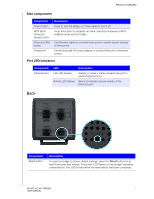Western Digital My Net AC Bridge User Manual - Page 15
Network Name, Connect, Use another network, The Secure Network Connection screen displays.
 |
View all Western Digital My Net AC Bridge manuals
Add to My Manuals
Save this manual to your list of manuals |
Page 15 highlights
GETTING STARTED 4. Click Next to display the Select an available network screen. After a few seconds, the screen displays a list of networks. 5. Select a Network Name (or click anywhere in its row) and click Connect. If you do not see your router's name in the list, enter it in the Use another network field at the bottom of the screen and click Connect. The Secure Network Connection screen displays. Note: For an open (unsecured) system, this screen does not appear. MY NET AC WI-FI BRIDGE 12 USER MANUAL

GETTING STARTED
12
MY NET AC WI-FI BRIDGE
USER MANUAL
4.
Click
Next
to display the Select an available network screen. After a few seconds, the
screen displays a list of networks.
5.
Select a
Network Name
(or click anywhere in its row) and click
Connect
.
If you do not
see your router’s name in the list, enter it in the
Use another network
field at the
bottom of the screen and click
Connect.
The Secure Network Connection screen displays.
Note:
For an open (unsecured) system, this screen does not appear.