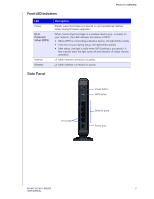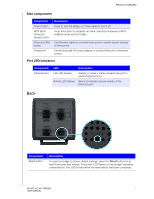Western Digital My Net AC Bridge User Manual - Page 14
Language, On the Welcome screen, select a language from
 |
View all Western Digital My Net AC Bridge manuals
Add to My Manuals
Save this manual to your list of manuals |
Page 14 highlights
GETTING STARTED 1. Connect the bridge directly to your computer using an Ethernet cable, 2. Launch a web browser. If the Wi-Fi bridge's Welcome screen does not appear automatically, enter http://myacbridge, http://myacbridge.local (Mac computers), or http://192.168.1.240 in the address field to display it. 3. On the Welcome screen, select a language from the Language drop-down list (upper right of screen). The language defaults to Auto, the language setting on the browser. MY NET AC WI-FI BRIDGE 11 USER MANUAL

GETTING STARTED
11
MY NET AC WI-FI BRIDGE
USER MANUAL
1.
Connect the bridge directly to your computer using an Ethernet cable,
2.
Launch a web browser. If the Wi-Fi bridge’s Welcome screen does not appear
automatically, enter
http://myacbridge
,
http://myacbridge.local
(Mac computers)
,
or
in the address field to display it.
3.
On the Welcome screen, select a language from the
Language
drop-down list (upper
right of screen). The language defaults to Auto, the language setting on the browser.