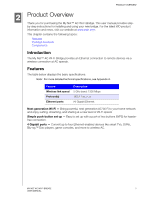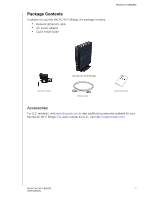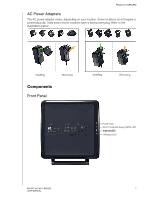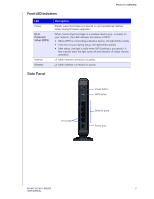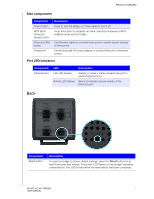Western Digital My Net AC Bridge User Manual - Page 11
Getting Started, Setting up the Wi-Fi Bridge
 |
View all Western Digital My Net AC Bridge manuals
Add to My Manuals
Save this manual to your list of manuals |
Page 11 highlights
GETTING STARTED 3 1 Getting Started This chapter contains the following topics: Setting up the Wi-Fi Bridge Connecting to the Router Using the WPS Button Connecting to the Router Manually Setting up the Wi-Fi Bridge 1. Make sure your router supports 5 GHz. It may also be referred to as a dual-band router or concurrent dual-band router. The 5 GHz band helps ensure the highest speeds and seamless entertainment traffic. 2. Connect the Wi-Fi bridge to a power source and press the Power button. The power LED on the front of the bridge blinks during boot-up and becomes solid once the process is complete. MY NET AC WI-FI BRIDGE 8 USER MANUAL

3
GETTING STARTED
8
MY NET AC WI-FI BRIDGE
USER MANUAL
Getting Started
This chapter contains the following topics:
Setting up the Wi-Fi Bridge
Connecting to the Router Using the WPS Button
Connecting to the Router Manually
Setting up the Wi-Fi Bridge
1.
Make sure your router supports 5 GHz. It may also be referred to as a dual-band router
or concurrent dual-band router. The 5 GHz band helps ensure the highest speeds and
seamless entertainment traffic.
2.
Connect the Wi-Fi bridge to a power source and press the
Power
button. The power
LED on the front of the bridge blinks during boot-up and becomes solid once the
process is complete.
1