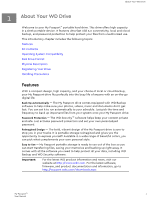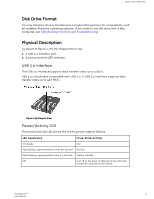Western Digital My Passport User Manual - Page 10
Recommended Install, Custom Install, Western Digital End User License Agreement
 |
View all Western Digital My Passport manuals
Add to My Manuals
Save this manual to your list of manuals |
Page 10 highlights
Connecting the Drive and Getting Started 2. Click Next to display the Installation Type dialog: 3. On the Installation Type dialog: a. Select the option that you want to use for the installation: ▪ Recommended Install-Installs all of the WD software ▪ Custom Install-Installs only the WD software that you select b. Click the Western Digital End User License Agreement link and read the agreement. c. Select the I agree... check box to accept the agreement and activate the Next button. d. Click Next. 4. The dialog box that appears depends on the installation option you selected at Step 3: IF you selected the . . . option, Recommended Install Custom Install THEN . . . The Installing Applications dialog appears. The Custom Install dialog appears: My Passport™ 6 User Manual