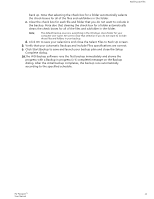Western Digital My Passport User Manual - Page 18
Restoring Files, How the Restore Function Works
 |
View all Western Digital My Passport manuals
Add to My Manuals
Save this manual to your list of manuals |
Page 18 highlights
Restoring Files 4 Restoring Files This chapter includes the following topics: How the Restore Function Works Restoring Files How the Restore Function Works The WD Backup software makes it easy for you to restore backed up files from your backup target device to either: ▪ Their original locations on the backup source device ▪ Any other location you select Restore is generally a four-step process: 1. Select the backup target device and the scheduled backup that has the files you want to restore. 2. Select the location where you want to restore the files. 3. Specify what you want to restore-either individual files and folders, or everything. 4. Restore the files. Restoring Files 1. Open the Restore dialog by clicking either: ▪ Restore on the WD Backup screen. ▪ Restore files on the WD Backup view menu from the Windows task bar. 2. On the Restore dialog: a. If you have more than one backup target device connected to your computer, click to select the one that has the backup files you want to restore. b. Select the location option for where you want to restore the files: IF you want to restore files to . . . THEN select . . . Their original locations, Original Location. A new location, Select Location to activate the Browse button and: 1. Click Browse to display the Select Location screen: 2. Use the folder structure view of your computer to select the restore location. 3. With the selected folder name in the Folder box, click Select Folder. 4. The WD Backup software closes the Select Location screen and displays the path to the selected folder on the Restore dialog. My Passport™ 14 User Manual