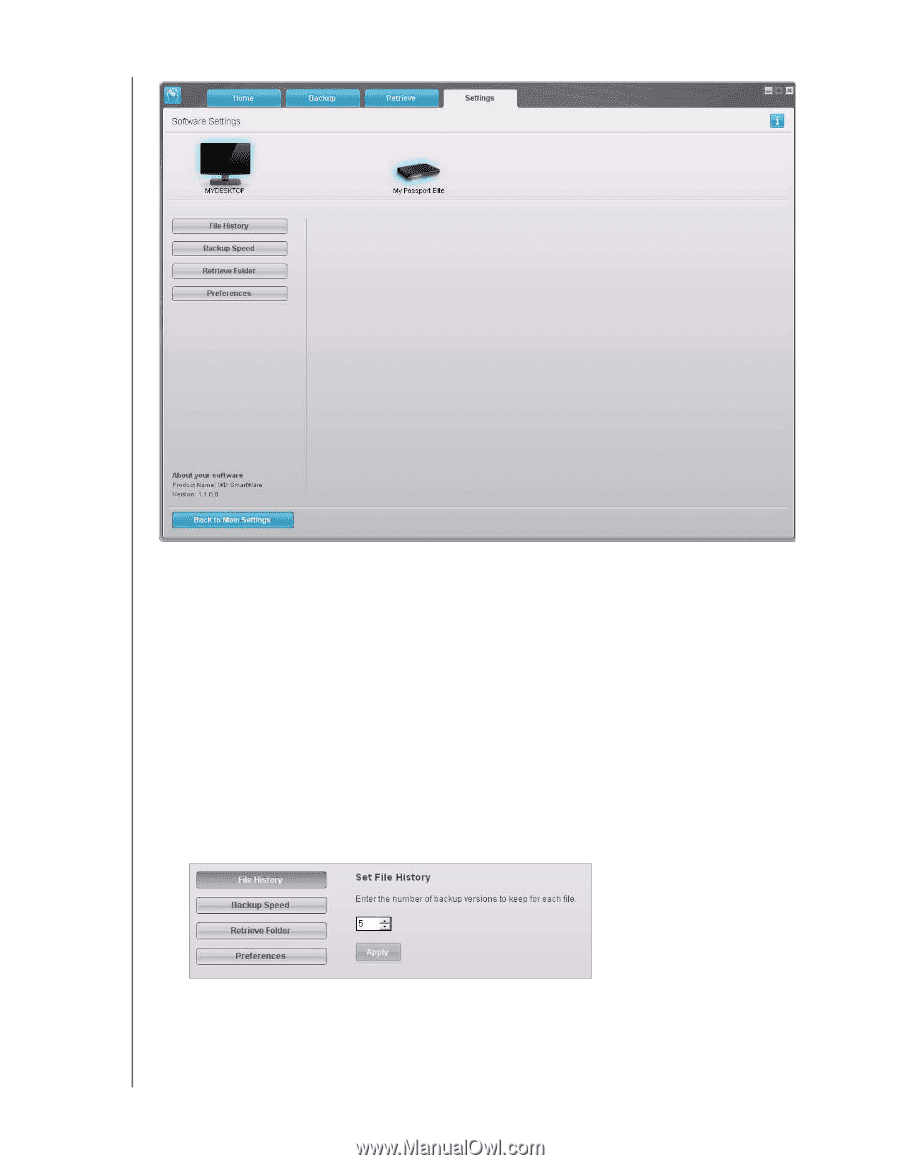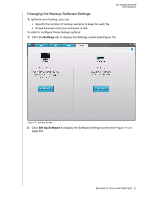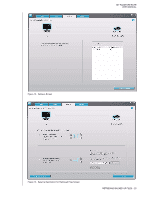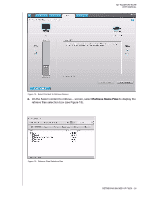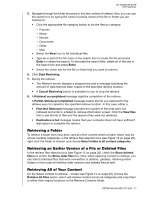Western Digital WDBACX0010Bxx User Manual - Page 27
Specifying the Number of Backup Versions., File History, Enter
 |
View all Western Digital WDBACX0010Bxx manuals
Add to My Manuals
Save this manual to your list of manuals |
Page 27 highlights
MY PASSPORT ELITE USER MANUAL Figure 11. Software Settings Screen Specifying the Number of Backup Versions. The WD SmartWare software enables you to keep up to 25 older versions of each file. If you overwrite or delete a file by accident, or want to see the file a couple of versions ago, the WD SmartWare software has a copy for you. You will always have the most-recent specified number of versions of each file available for retrieves, and you can choose to keep between 1 and 25 versions. Keeping more versions: • Improves your ability to retrieve files from a longer back-in-time period • Consumes more disk space To specify the number of backup versions that you want to keep for each file: 1. On the Software Settings screen (see Figure 11), click File History to display the Set File History dialog: 2. Specify the number of file versions that you want to keep (from 1 to 25) in the Enter the number of backup versions to keep for each file box. 3. Click Apply to save and implement the new number of backup versions. BACKING UP YOUR COMPUTER FILES - 22