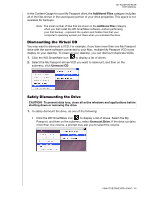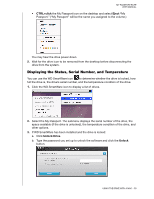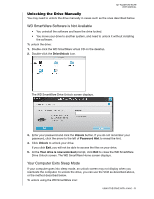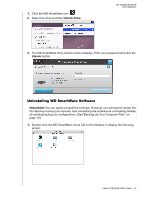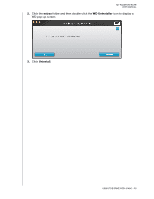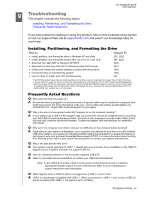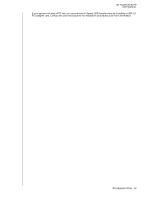Western Digital WDBACX0010Bxx User Manual - Page 59
Troubleshooting, Installing, Partitioning, and Formatting the Drive, Frequently Asked Questions
 |
View all Western Digital WDBACX0010Bxx manuals
Add to My Manuals
Save this manual to your list of manuals |
Page 59 highlights
19 Troubleshooting This chapter includes the following topics: Installing, Partitioning, and Formatting the Drive Frequently Asked Questions MY PASSPORT ELITE USER MANUAL If you have problems installing or using this product, refer to this troubleshooting section or visit our support Web site at support.wdc.com and search our knowledge base for more help. Installing, Partitioning, and Formatting the Drive How to • Install, partition, and format the drive in Windows XP and Vista • Install, partition, and format the drive to Mac OS X 10.4.11 and 10.5+ • Reformat from Mac GPT to Windows XP NTFS • Reformat the drive from Mac GPT to Windows Vista NTFS format • Obtain and reinstall the original software included with this product • Format the drive to the FAT32 file system* • Use the drive on a Mac and a PC simultaneously Answer ID 207, 3322 287, 3323 3645 3647 1425 1364 291 *The FAT32 file system has a maximum individual file size of 4 GB and cannot create partitions larger than 32 GB in Windows; however, Windows users can overcome these file size limitations by formatting the drive to NTFS using the Disk Management utility. See answer ID 1287 at support.wdc.com and article IDs 314463 and 184006 at support.microsoft.com for further details. To create partitions larger than 32 GB in FAT32 when reformatting the drive, download the External USB/FireWire FAT32 Formatting Utility from support.wdc.com/download. Frequently Asked Questions Q: Why does the drive not power up? A: Be sure the drive is plugged in to a power source. A special cable may be needed for computers with limited bus power. For more information in the U.S., visit our Web site at store.westerndigital.com. Outside the U.S., contact WD Technical Support in your region. Q: Why is the drive not recognized under My Computer or on the computer desktop? A: If your system has a USB 2.0 PCI adapter card, be sure that its drivers are installed before connecting your WD USB 2.0 external storage product. The drive is not recognized correctly unless USB 2.0 root hub and host controller drivers are installed. Contact the adapter card manufacturer for installation procedures. Q: Why won't my computer boot when I connect my USB drive to the computer before booting? A: Depending on your system configuration, your computer may attempt to boot from your WD portable USB drive. Refer to your system's motherboard BIOS setting documentation to disable this feature or visit support.wdc.com and see Knowledge Base answer ID 1201. For more information about booting from external drives, refer to your system documentation or contact your system manufacturer. Q: Why is the data transfer rate slow? A: Your system may be operating at USB 1.1 speeds due to an incorrect driver installation of the USB 2.0 adapter card or a system that does not support USB 2.0. Q: How do I determine whether or not my system supports USB 2.0? A: Refer to your USB card documentation or contact your USB card manufacturer. Note: If your USB 2.0 controller is built in to the system motherboard, be sure to install the appropriate chipset support for your motherboard. Refer to your motherboard or system manual for more information. Q: What happens when a USB 2.0 device is plugged into a USB 1.1 port or hub? A: USB 2.0 is backward-compatible with USB 1.1. When connected to a USB 1.1 port or hub, a USB 2.0 device operates at the USB 1.1 full speed of up to 12 Mbps. TROUBLESHOOTING - 54