Western Digital easystore Portable User Manual
Western Digital easystore Portable Manual
 |
View all Western Digital easystore Portable manuals
Add to My Manuals
Save this manual to your list of manuals |
Western Digital easystore Portable manual content summary:
- Western Digital easystore Portable | User Manual - Page 1
easystore™ Portable Hard Drive User Manual - Western Digital easystore Portable | User Manual - Page 2
Services - Get warranty, product replacement (RMA), RMA status, accessories, and data recovery information at: support.wdc.com/warranty ▪ Knowledge Base - Search by keyword, phrase, or answer ID at: support.wdc.com/knowledgebase ▪ WD Community - Share your thoughts and connect with other WD users - Western Digital easystore Portable | User Manual - Page 3
...6 Devices Tab...6 Apps Tab...6 Available Apps...6 _________ 4 Backing Up Files 8 How the Backup Function Works 8 Backing Up Files...9 Configuring Your Cloud Service Account 12 _________ 5 Restoring Files 14 How the Restore Function Works 14 Restoring Files...14 easystore i User Manual - Western Digital easystore Portable | User Manual - Page 4
for Software Updates 19 Uninstalling the WD Software 20 _________ 8 Using the Drive with a Mac Computer 21 Reformatting the Drive 21 Restoring the WD Software 21 _________ 9 Troubleshooting 22 Installing, Partitioning, and Formatting the Drive 22 Frequently Asked Questions 22 _________ - Western Digital easystore Portable | User Manual - Page 5
Drive Handling Precautions Features Help preserve your memories when you're on the go with the easystore portable storage with plug-and-play USB connectivity and WD Backup™ software. High Capacity - With up to 4TB capacity, there's plenty of storage space. Automatic Backup Software - WD Backup - Western Digital easystore Portable | User Manual - Page 6
About Your WD Drive Figure 1: easystore Portable Hard Drive Kit Components ▪ easystore portable hard drive, with WD Discovery software (includes WD Backup and WD Drive Utilities) ▪ USB 3.0 cable ▪ Quick install guide Optional Accessories For information about optional accessories for WD products, - Western Digital easystore Portable | User Manual - Page 7
systems. To use with other operating systems, see Reformatting the Drive and Troubleshooting. Physical Description As shown in figure 2, the easystore drive has: ▪ A USB 3.0 interface port USB 3.0 Interface The USB 3.0 interface supports interface transfer rates up to 10 Gb/s. USB 3.0 is backward - Western Digital easystore Portable | User Manual - Page 8
Offline Installers > For Windows folder. 2. For Mac, open WD Discovery for Mac.dmg to install WD software to help modify drive settings. If you don't have internet connectivity, please install WD Drive Utilities™ from the WD Software Offline Installers > For Mac folder. easystore 4 User Manual - Western Digital easystore Portable | User Manual - Page 9
Discovery application can be installed from your drive. 1. Double-click WD Discovery.exe. 2. Click Install Now. 3. Install application updates as needed. The WD Discovery screen displays a list of connected devices, update messages, and a link for registering your drive. easystore 5 User Manual - Western Digital easystore Portable | User Manual - Page 10
displayed on the Available Apps tab are created by other companies and organizations; while they have been tested and approved for use on the easystore drive, you should contact the publisher for full instructions and software license terms and warranty information. easystore 6 User Manual - Western Digital easystore Portable | User Manual - Page 11
WD Discovery easystore 7 User Manual - Western Digital easystore Portable | User Manual - Page 12
can be any: ◦ Internal hard drive or hard drive partition ◦ External storage drive ◦ Supported cloud service account ▪ Schedule-the time of day, day of week, and month that you want to run the backup. When you click Start Backup after creating a backup plan, the WD Backup software copies all of - Western Digital easystore Portable | User Manual - Page 13
service accounts that you can use for a backup target device: a. Select to highlight the device that you want to use. b. If you have more than three available devices, use the left- and right-scroll buttons to see them all. c. Click Next to display the Setup Complete dialog: easystore 9 User - Western Digital easystore Portable | User Manual - Page 14
Backup Schedule screen and proceed to Step 4. Change the Include Files setting Edit Files to display the Select Files to Back Up screen and skip to Step 6. 4. On the Automatic Backup Schedule screen, select the option for the automatic backup schedule that you want: easystore 10 User Manual - Western Digital easystore Portable | User Manual - Page 15
the account for access by the WD Backup software see "Configuring Your Cloud Service Account". b. In the file structure Backups and Include Files specifications are correct. 9. Click Start Backup to save and launch your backup plan and close the Setup Complete dialog. easystore 11 User Manual - Western Digital easystore Portable | User Manual - Page 16
the Installation Complete dialog, click Back up files with WD Backup ▪ Click the WD Backup desktop icon. 2. On the Select your WD storage device or cloud service dialog, select the Dropbox icon: 3. Click Next to display the connection dialog for your Dropbox account: easystore 12 User Manual - Western Digital easystore Portable | User Manual - Page 17
! indication signifies that the WD Backup software has been granted access to your Dropbox account. e. Click Finish on the Dropbox connection dialog to finalize the configuration and display the Setup Complete dialog with Dropbox selected as your backup target device. easystore 13 User Manual - Western Digital easystore Portable | User Manual - Page 18
folder structure view of your computer to select the restore location. 3. With the selected folder name in the Folder box, click Select Folder. 4. The WD Backup software closes the Select Location screen and displays the path to the selected folder on the Restore dialog. easystore 14 User Manual - Western Digital easystore Portable | User Manual - Page 19
Files screen: a. In the View files from list, select the backup that has the files you want to restore. b. Use the folder structure view of the selected backup to specify the files that you want to restore: IF you want selected files or folders to the specified location. easystore 15 User Manual - Western Digital easystore Portable | User Manual - Page 20
fast, running the drive status check and the quick drive test provides a high level of assurance with minimal inconvenience. Then, run all three whenever you encounter disk error conditions when writing or accessing files. 1. There are two ways to run WD Drive Utilities: easystore 16 User Manual - Western Digital easystore Portable | User Manual - Page 21
cache before device removal. ▪ Mac users can simply drag the drive icon to the trash before disconnecting it. Erasing the Drive Note: Erasing your drive also deletes the WD software and all of the support files and utilities. You can download these to restore your easystore drive to its original - Western Digital easystore Portable | User Manual - Page 22
on your computer, or move the drive to another computer and install the software there, you will need to restore the WD software on your drive. To do this, after you have erased or reformatted the drive, go to http://support.wdc.com and see Knowledge Base answer ID 7. easystore 18 User Manual - Western Digital easystore Portable | User Manual - Page 23
Discovery Notifications section of the Devices screen. 2. Click the here link to install the update. WD Backup 1. As updates are available, a message appears in the WD Discovery Notifications section of the Devices screen. 2. Click the here link to install the update. easystore 19 User Manual - Western Digital easystore Portable | User Manual - Page 24
Use the Windows Add or Remove Programs function to uninstall the WD software from your computer. 1. Go to the Control Panel. 2. Select Programs and Features category; in want to remove, then click Uninstall. 4. When prompted with an "Are you sure..." question, click Yes. easystore 20 User Manual - Western Digital easystore Portable | User Manual - Page 25
for use on Mac computers, go to http://support.wdc.com and see Knowledge Base answer ID 7 for information about downloading and restoring the Mac versions of the WD Discovery software on your easystore drive. The WD Backup software is not available for Mac computers. easystore 21 User Manual - Western Digital easystore Portable | User Manual - Page 26
, refer to this troubleshooting section or visit our support website at http://support.wdc.com and search our knowledge base for more help. Installing, Partitioning, and Formatting the Drive How to Knowledge Base Answer ID ▪ Partition, and format a WD drive on Windows 3865 (10, 8, 7) and Mac OS - Western Digital easystore Portable | User Manual - Page 27
might try to boot from your WD portable USB drive. Refer to your system's motherboard BIOS setting documentation to disable this feature or visit http:// support.wdc.com and see Knowledge Base Contact the card manufacturer for installation procedures and more information. easystore 23 User Manual - Western Digital easystore Portable | User Manual - Page 28
, if not installed and used in accordance with the instructions, may cause harmful interference to radio or television reception. technician for help. Any changes or modifications not expressly approved by WD could void your authority to operate this device. ICES-003/NMB- easystore 24 User Manual - Western Digital easystore Portable | User Manual - Page 29
support website at http://support.wdc.com for information on how to obtain service or a Return Material Authorization (RMA). If it is determined that the Product may be defective, you will be given an RMA number and instructions in its possession. Limited Warranty WD warrants that the Product, in - Western Digital easystore Portable | User Manual - Page 30
WDbrand Solid State Drive (SSD) product instructions, as found at http://support.wd.com), accident or mishandling while in the possession of someone other than WD WD's preferred approach to resolving warranty claims which is likely to be quick and simple for all parties. easystore 26 User Manual - Western Digital easystore Portable | User Manual - Page 31
enclosures, including the mounting frame, unless the product is on the list of limited user-serviceable products and the specific alteration is within the scope of the applicable instructions, as found at http://support.wd.com), accident or mishandling while in the possession of someone other than - Western Digital easystore Portable | User Manual - Page 32
PRODUCT, AND TO COMPLETE A BACKUP PRIOR TO SEEKING ANY GENERAL SERVICE AND TECHNICAL SUPPORT FROM WD. In Australia, if the WD product. To conclusively establish the period of warranty, check the warranty expiration (serial number required) via http://support.wd.com. easystore 28 User Manual - Western Digital easystore Portable | User Manual - Page 33
Settings Dropbox Account 20 System compatibility 2 U Unlocking the drive from the virtual CD 17 USB interface 3 W Warranty information 27 Warranty Information 25 WD service, obtaining 25, 28 WD Drive Utilities software Drive Erase dialog 17 Register Your Device dialog 18 easystore 29 User Manual - Western Digital easystore Portable | User Manual - Page 34
WD Software, downloading and restoring 21 easystore 30 User Manual - Western Digital easystore Portable | User Manual - Page 35
. WD, the WD logo, easystore, WD Discovery, WD Backup and WD Drive Utilities are registered trademarks or trademarks of shown may vary from actual product. Product specifications subject to change without notice. Apple, Mac, and OS X are trademarks of Apple Inc., registered in the U.S. and other
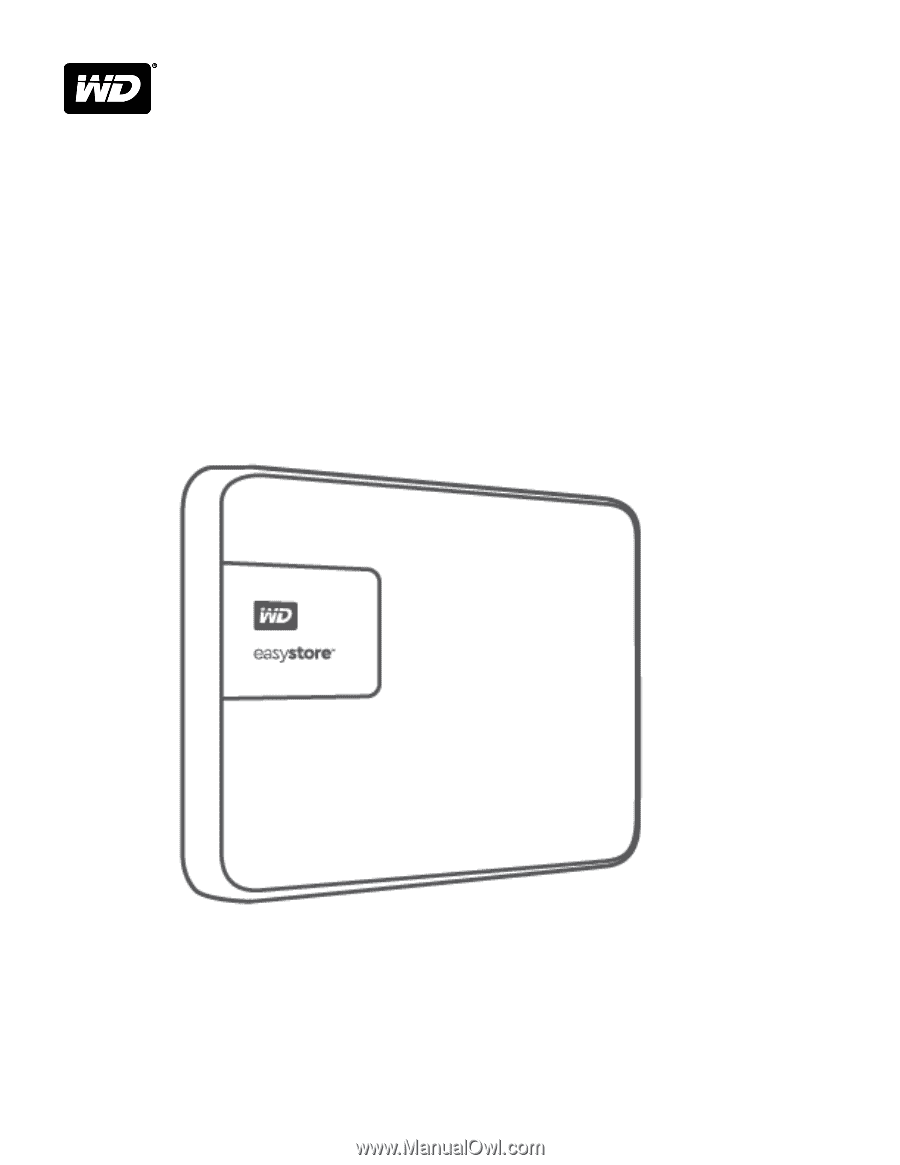
easystore
™
Portable Hard Drive
User Manual









