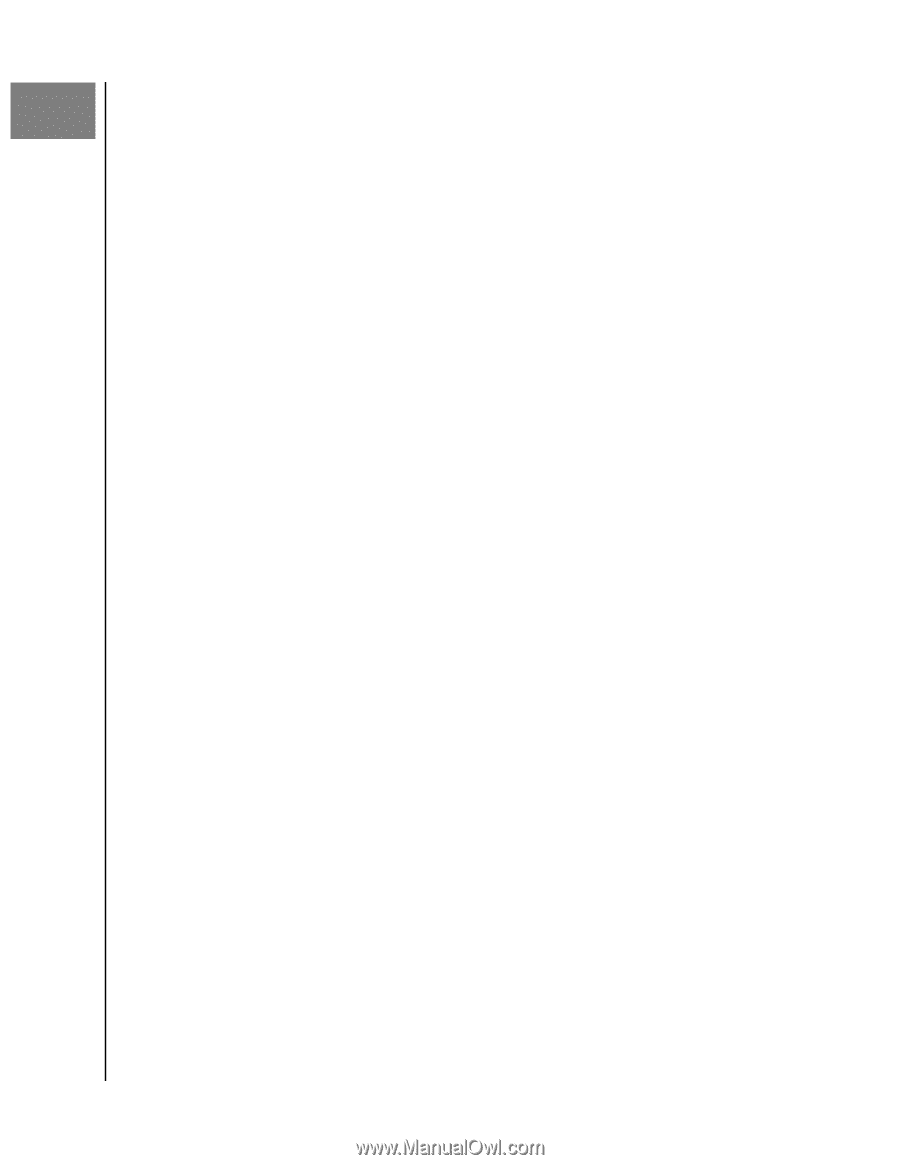Western Digital easystore Portable User Manual - Page 20
Managing and Customizing the Drive, Checking Drive Health
 |
View all Western Digital easystore Portable manuals
Add to My Manuals
Save this manual to your list of manuals |
Page 20 highlights
Managing and Customizing the Drive 6 Managing and Customizing the Drive This chapter includes the following topics: Checking Drive Health Safely Disconnecting the Drive Erasing the Drive Registering the Drive Restoring the WD Software The easystore software makes it easy for you to manage and customize your drive for the best possible performance: ▪ Diagnose-Run diagnostics and status checks to make sure your drive is working properly. ▪ Sleep Timer-Reduces power to your drive during extended periods of inactivity to conserve power and extend the life of the drive. ▪ Drive Erase-Erase all of the data on the drive. ▪ About-See the installed software version, check for software updates, and register your drive to receive free technical support during the warranty period and find out about product enhancements and price discount opportunities. Checking Drive Health The WD Drive Utilities software provides three diagnostic tools to help make sure that your drive is performing well. Run the following tests if you are concerned that your drive is not operating properly: ▪ Drive status check The drive status check is a failure-prediction function that continuously monitors key internal performance attributes of the drive. A detected increase in drive temperature, noise, or read/write errors, for example, can provide an indication that the drive is approaching a serious failure condition. With advanced warning, you could take precautionary measures, like moving your data to another drive, before a failure occurs. The result of a drive status check is a pass or fail evaluation of the drive's condition. ▪ Quick drive test Your drive has a built-in Data Lifeguard™ diagnostic utility that tests the drive for error conditions. The quick drive test checks the drive for major performance problems. The result of a quick drive test is a pass or fail evaluation of the drive's condition. ▪ Complete drive test The most comprehensive drive diagnostic is the complete drive test. It tests every sector for error conditions and inserts bad sector markers as required. It is best to run the drive diagnostics and status checks on a regular basis, before you encounter any problems with your drive. And, because they are so fast, running the drive status check and the quick drive test provides a high level of assurance with minimal inconvenience. Then, run all three whenever you encounter disk error conditions when writing or accessing files. 1. There are two ways to run WD Drive Utilities: easystore 16 User Manual