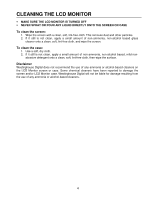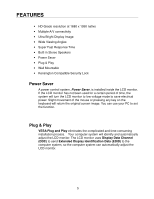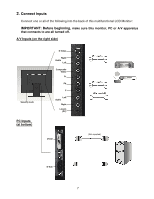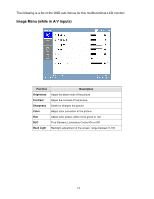Westinghouse LCM22W2 User Manual - Page 10
Control Panel Buttons - power button
 |
View all Westinghouse LCM22W2 manuals
Add to My Manuals
Save this manual to your list of manuals |
Page 10 highlights
Control Panel Buttons Use the control buttons on the side of the LCD Monitor to display the On Screen Display (OSD) menu. Below is a list of the control button functions. The OSD controls are defined in "OSD Functions" on page 10. 1 2 3 4 5 6 1.▲ 2. ▼ 3. 4. 5. 6. • Scroll up the OSD sub-menu list when the OSD is displayed. • Scroll down the OSD sub-menu list when the OSD is displayed. • Move a selection left when the OSD is displayed. • Move a selection right when the OSD is displayed. • Press this button to switch between different video inputs: Video, S-Video, YPbPr, D-Sub and DVI. • Press and hold this button to enter or exit the OSD menu • Power On and Off button • LED Power Indicator Light • Green: Normal • Orange: Power Saving • Off: Power Off 9