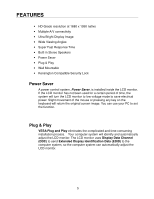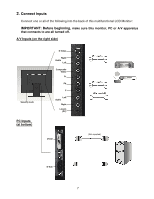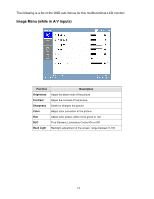Westinghouse LCM22W2 User Manual - Page 11
OSD Menu Functions
 |
View all Westinghouse LCM22W2 manuals
Add to My Manuals
Save this manual to your list of manuals |
Page 11 highlights
OSD Menu Functions All the function settings for this multifunctional LCD monitor are controlled via the control keys located on the side of the monitor. To display the OSD main menu, press and hold the "Menu" keypad button on the control panel. (Note: The OSD menu display will disappear automatically after approximately 10 seconds, if no action is taken.) This LCD monitor has been adjusted to optimal settings before shipment. If needed, adjustments to the monitor settings can also be made using the OSD menu. • Press and hold the "Menu" button to display the OSD. • Press the ▲ or ▼ button to scroll through the sub-menus (Image, Audio, Color, Miscellaneous, and Information Sub-Menus). • Press the button to enter the sub-menu. • Press the ▲ or ▼ button to select the function to be adjusted. • Press the or buttons to change the current setting of the sub-function. • To go back to the previous menu, press the button. Changes are saved automatically. • To exit the OSD menu press "Menu" again. It automatically will save any changes that have been made. • To switch input, simply press "Menu" . Source Image Menu Audio Menu Color Menu Miscellaneous Menu Resolution & Frequency NOTES: • Any changes are automatically saved in memory when the OSD turns off. Turning off the power should be avoided while using the OSD menu. • Adjustments for clock, phase, and positions are saved for each individual signal timing. Except for these adjustments, all other adjustments have only one setting, which applies to all signal timings. • The icon color will change from gray to blue when a sub-menu is selected. 10