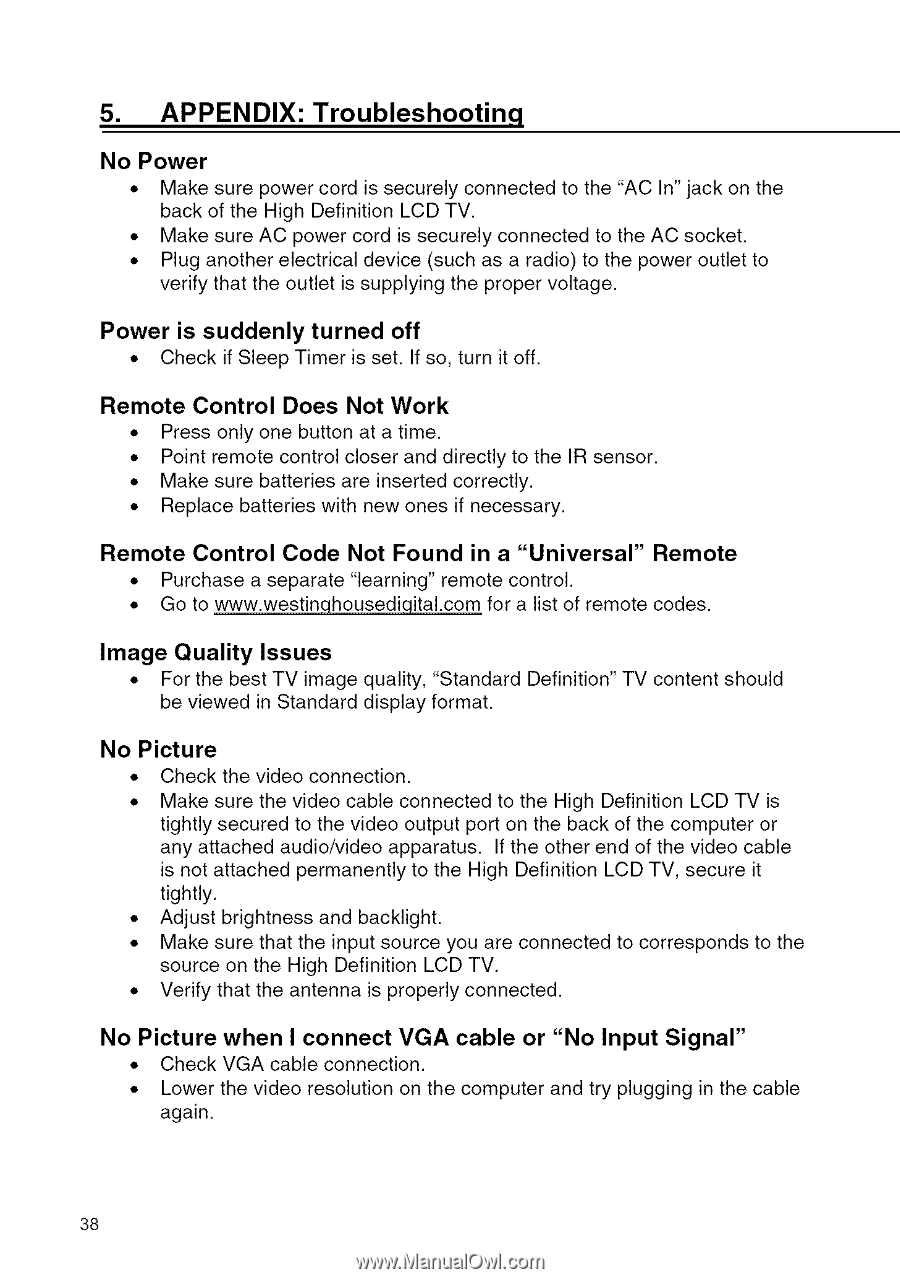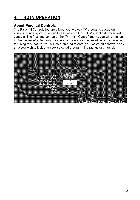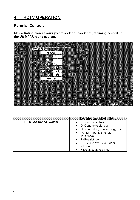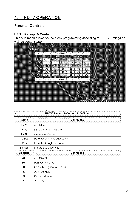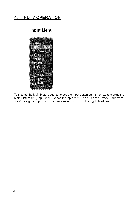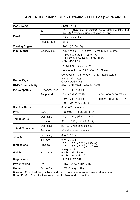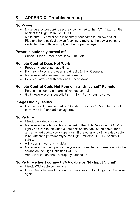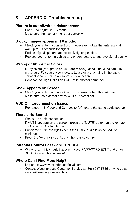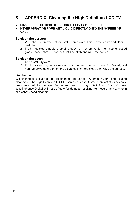Westinghouse SK-19H210S User Manual - Page 39
APPENDIX, Troubleshootinq - lcd tv
 |
UPC - 882777050101
View all Westinghouse SK-19H210S manuals
Add to My Manuals
Save this manual to your list of manuals |
Page 39 highlights
5. APPENDIX: Troubleshootinq No Power • Make sure power cord is securely connected to the "AC In" jack on the back of the High Definition LCD TV. • Make sure AC power cord is securely connected to the AC socket. • Plug another electrical device (such as a radio) to the power outlet to verify that the outlet is supplying the proper voltage. Power is suddenly turned off • Check if Sleep Timer is set. If so, turn it off. Remote Control Does Not Work • Press only one button at a time. • Point remote control closer and directly to the IR sensor. • Make sure batteries are inserted correctly. • Replace batteries with new ones if necessary. Remote Control Code Not Found in a "Universal" Remote • Purchase a separate "learning" remote control. • Go to www.westinqhousediqital.com for a list of remote codes. Image Quality Issues • For the best TV image quality, "Standard Definition" TV content should be viewed in Standard display format. No Picture • Check the video connection. • Make sure the video cable connected to the High Definition LCD TV is tightly secured to the video output port on the back of the computer or any attached audio/video apparatus. If the other end of the video cable is not attached permanently to the High Definition LCD TV, secure it tightly. • Adjust brightness and backlight. • Make sure that the input source you are connected to corresponds to the source on the High Definition LCD TV. • Verify that the antenna is properly connected. No Picture when I connect VGA cable or "No Input Signal" • Check VGA cable connection. • Lower the video resolution on the computer and try plugging in the cable again. 38