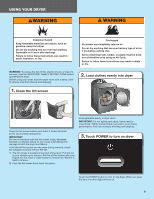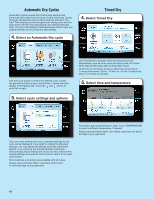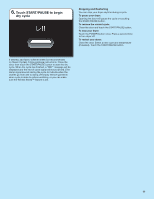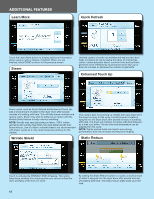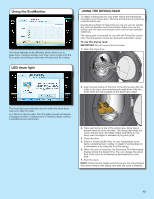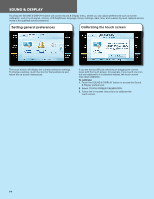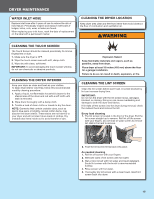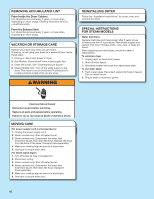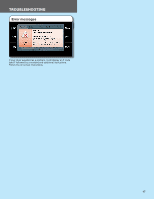Whirlpool WED7990XG Owners Manual - Page 14
Sound & Display
 |
UPC - 883049200354
View all Whirlpool WED7990XG manuals
Add to My Manuals
Save this manual to your list of manuals |
Page 14 highlights
SOUND & DISPLAY Touching the SOUND & DISPLAY button will access Sound & Display menu, where you can adjust preferences such as screen calibration, end of cycle signal, volume, LCD brightness, language, factory settings, date, time, and custom dry level. Sales & service mode is for qualified service personnel. Setting general preferences Calibrating the touch screen The touch screen will display the current preference settings. To change a setting, touch the icon for that preference and follow the on-screen instructions. If you are having difficulty selecting or dragging the correct icons with the touch screen, for example, if you touch one icon but one adjacent to it is selected instead, the touch screen may need calibration. To calibrate: 1. Touch the SOUND & DISPLAY button to access the Sound & Display preferences. 2. Select TOUCH SCREEN CALIBRATION. 3. Follow the on-screen instructions to calibrate the touch screen. 14