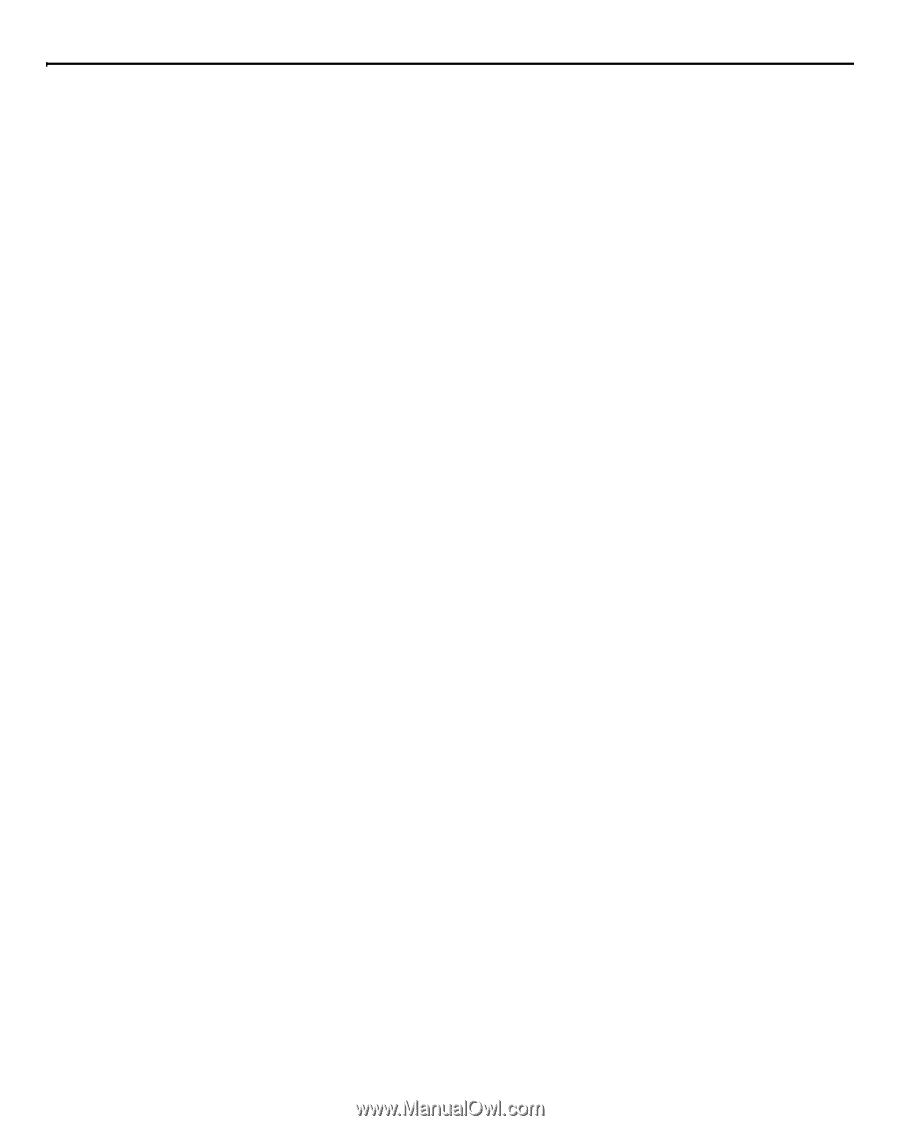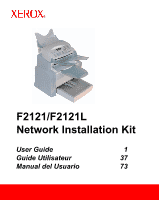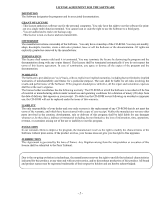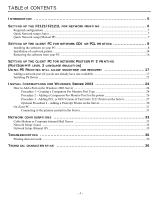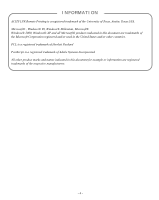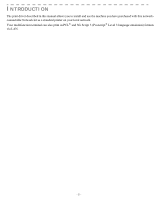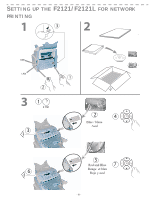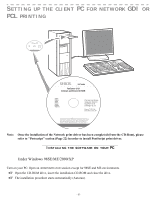- 3 -
I
NTRODUCTION
...........................................................................
5
S
ETTING
UP
THE
F2121/F2121L
FOR
NETWORK
PRINTING
..............................
6
Required configurations
.......................................................................................................................................
7
Quick Network setup (Auto)
................................................................................................................................
7
Quick Network setup (Manual IP)
.......................................................................................................................
7
S
ETTING
UP
THE
CLIENT
PC
FOR
NETWORK
GDI
OR
PCL
PRINTING
......................
8
Installing the software on your PC
.......................................................................................................................
8
Installation of a network printer
.........................................................................................................................
14
Removing the software from your PC
...............................................................................................................
16
S
ETTING
UP
THE
CLIENT
PC
FOR
NETWORK
P
OSTSCRIPT
3
PRINTING
(P
OST
S
CRIPT
®
LEVEL
3
LANGUAGE
EMULATION
)
U
SING
PS P
RINTING
WILL
ALLOW
SMOOTHER
JOB
RECOVERY
...........................
17
Adding a network port (if you do not already have one available)
....................................................................
17
Installing PS Driver
............................................................................................................................................
22
I
NSTALL
I
NSTRUCTIONS
FOR
W
INDOWS
S
ERVER
2003
.................................
24
How to Add a Port on the Windows 2003 Server
..............................................................................................
24
Procedure 1 - Creating a Companion Pro Monitor Port Type
.................................................................
24
Procedure 2 - Adding a Companion Pro Monitor Port for the printer
.....................................................
26
Procedure 3 - Adding PCL or GDI Version of FaxCentre 2121 Printer on the Server
............................
27
Optional Procedure 4 - Adding a Postcript Printer on the Server
............................................................
30
On client PC
.......................................................................................................................................................
31
Connecting to the printers created on the Server
.....................................................................................
31
N
ETWORK
CONFIGURATIONS
.............................................................
33
Cable Modem or Corporate Internal Mail Server
..............................................................................................
33
Network Setup (Auto)
........................................................................................................................................
34
Network Setup (Manual IP)
...............................................................................................................................
35
T
ROUBLESHOOTING
......................................................................
36
Printing does not work
.......................................................................................................................................
36
T
ECHNICAL
CHARACTERISTICS
...........................................................
36
TABLE of CONTENTS