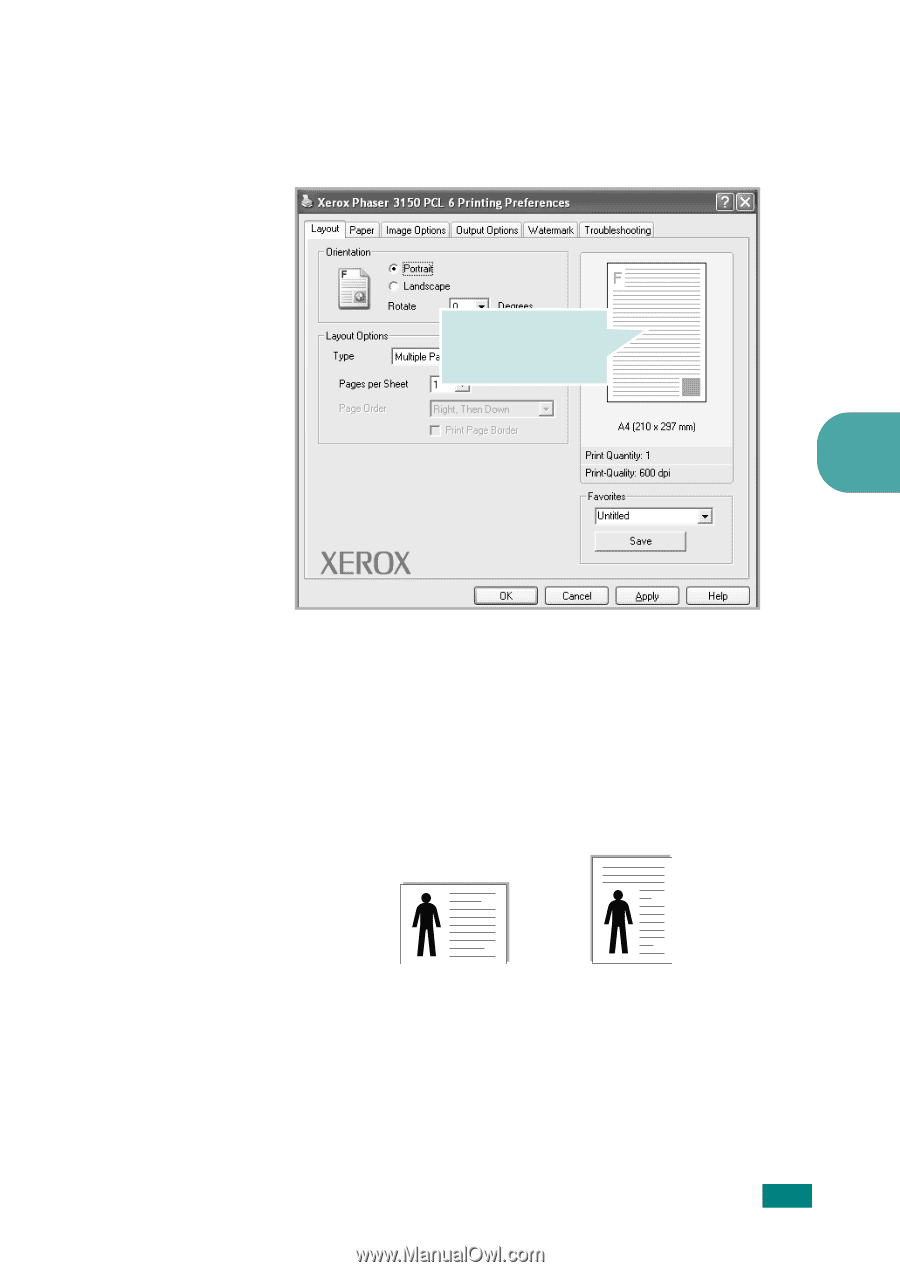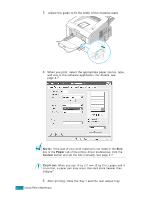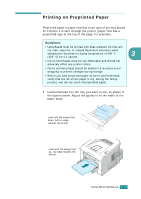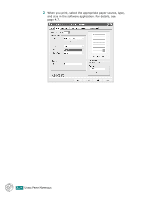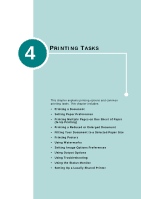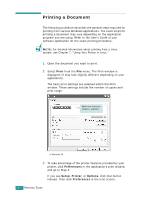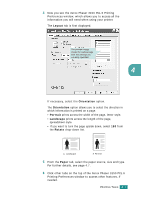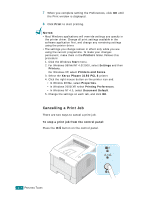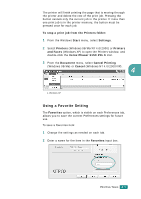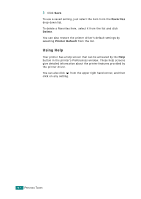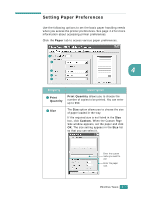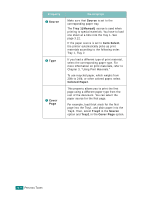Xerox 3150 User Guide - Page 66
Layout, Orientation, Portrait, Landscape, Rotate, Paper, The preview image, shows the sample
 |
UPC - 095205048308
View all Xerox 3150 manuals
Add to My Manuals
Save this manual to your list of manuals |
Page 66 highlights
4 Now you see the Xerox Phaser 3150 PCL 6 Printing Preferences window, which allows you to access all the information you will need when using your printer. The Layout tab is first displayed. The preview image shows the sample page with the settings you currently specified. 4 If necessary, select the Orientation option. The Orientation option allows you to select the direction in which information is printed on a page. • Portrait prints across the width of the page, letter style. • Landscape prints across the length of the page, spreadsheet style. • If you want to turn the page upside down, select 180 from the Rotate drop-down list. Landscape Portrait 5 From the Paper tab, select the paper source, size and type. For further details, see page 4.7. 6 Click other tabs on the top of the Xerox Phaser 3150 PCL 6 Printing Preferences window to access other features, if needed. PRINTING TASKS 4.3