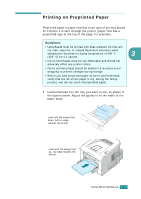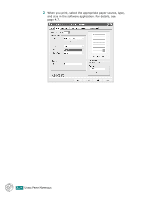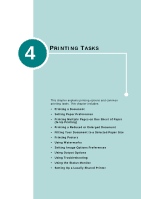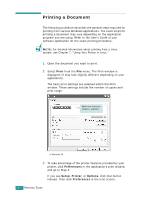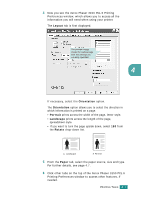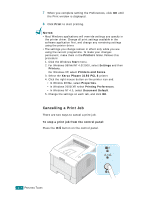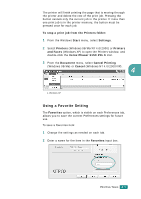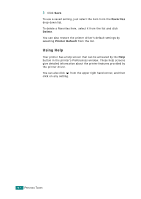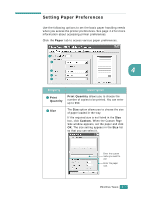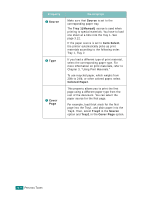Xerox 3150 User Guide - Page 67
Cancelling a Print Job, Start, Settings, Printers, Properties, Printing Preferences, Document Default - phaser windows 7 driver
 |
UPC - 095205048308
View all Xerox 3150 manuals
Add to My Manuals
Save this manual to your list of manuals |
Page 67 highlights
7 When you complete setting the Preferences, click OK until the Print window is displayed. 8 Click Print to start printing. NOTES: • Most Windows applications will override settings you specify in the printer driver. Change all print settings available in the software application first, and change any remaining settings using the printer driver. • The settings you change remain in effect only while you are using the current programme. To make your changes permanent, make them in the Printers folder. Follows this procedure: 1. Click the Windows Start menu. 2. For Windows 98/Me/NT 4.0/2000, select Settings and then Printers. For Windows XP, select Printers and Faxes. 3. Select the Xerox Phaser 3150 PCL 6 printer. 4. Click the right mouse button on the printer icon and: • In Window 98/Me, select Properties. • In Windows 2000/XP, select Printing Preferences. • In Windows NT 4.0, select Document Default. 5. Change the settings on each tab, and click OK. Cancelling a Print Job There are two ways to cancel a print job. To stop a print job from the control panel: Press the button on the control panel. 4.4 PRINTING TASKS