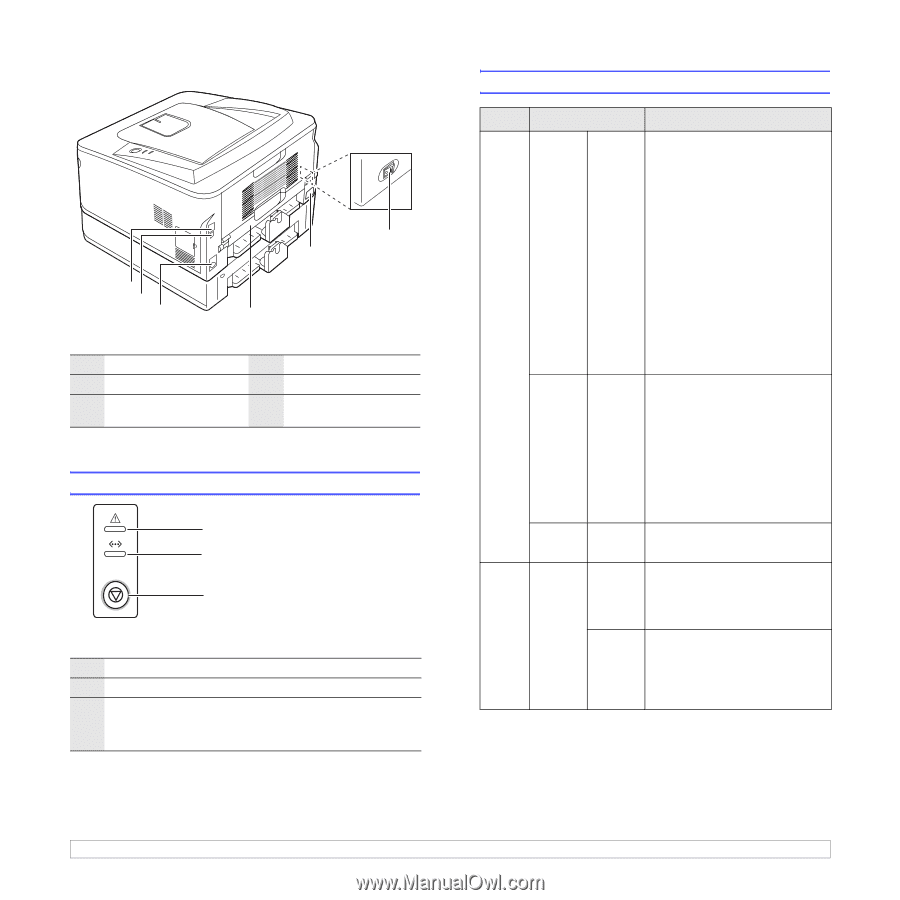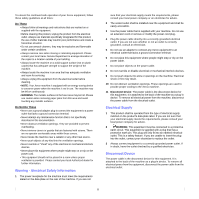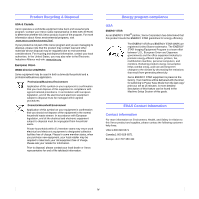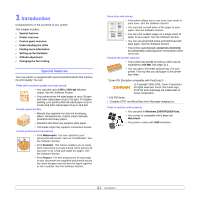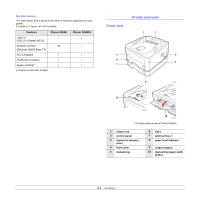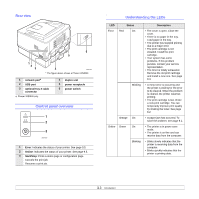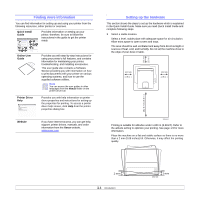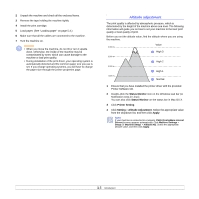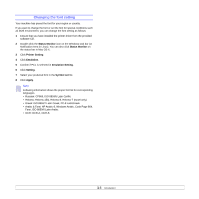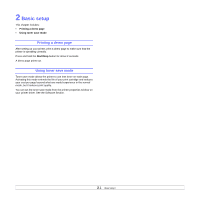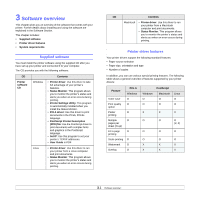Xerox 3250D User Guide - Page 11
Rear view, Control panel overview, Understanding the LEDs - 3250dn toner
 |
UPC - 095205740929
View all Xerox 3250D manuals
Add to My Manuals
Save this manual to your list of manuals |
Page 11 highlights
Rear view 6 5 1 2 3 4 3250-038 * The figure above shows a Phaser 3250DN. 1 network porta 2 USB port 3 optional tray 2 cable connector a. Phaser 3250DN only. 4 duplex unit 5 power receptacle 6 power switch Control panel overview 1 2 3 3250-031 1 Error: Indicates the status of your printer. See page 9.5. 2 Online: Indicates the status of your printer. See page 9.5. 3 Start/Stop: Prints a demo page or configuration page. Cancels the print job. Resumes a print job. Understanding the LEDs LED Status Description Error Red On • The cover is open. Close the cover. • There is no paper in the tray. Load paper in the tray. • The printer has stopped printing due to a major error. • The print cartridge is not installed. Install the print cartridge. • Your system has some problems. If this problem persists, contact your service representative. • The toner is totally exhausted. Remove the old print cartridge and install a new one. See page 8.3. Blinking • A minor error is occurring and the printer is waiting for the error to be cleared. When the problem is cleared, the printer resumes printing. • The print cartridge is low. Order a new print cartridge. You can temporarily improve print quality by shaking the toner. See page 8.2. Orange On • A paper jam has occurred. To solve the problem, see page 9.1. Online Green On • The printer is in power save mode. • The printer is on-line and can receive data from the computer. Blinking • Blinks slowly indicates that the printer is receiving data from the computer. • Blinks quickly indicates that the printer is printing data. 1.3