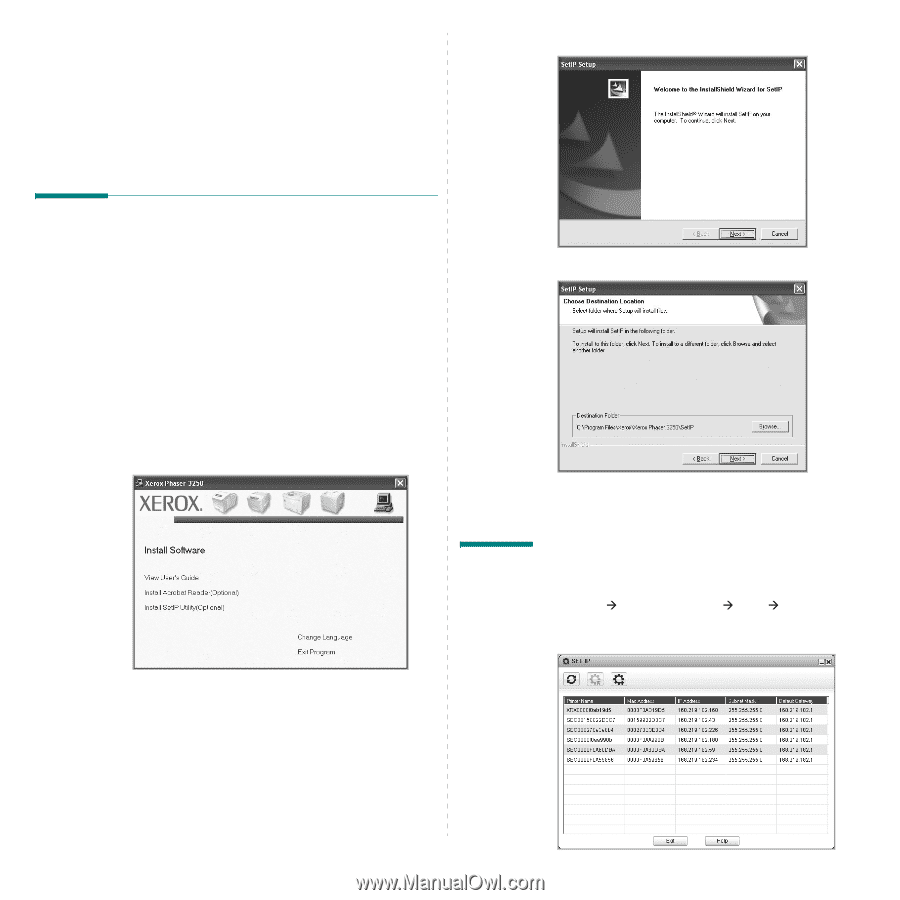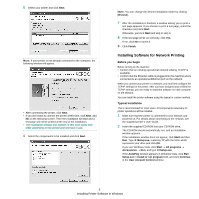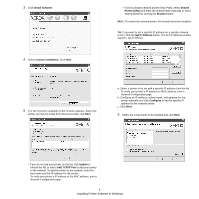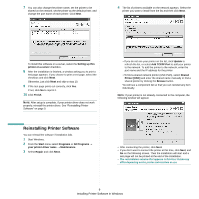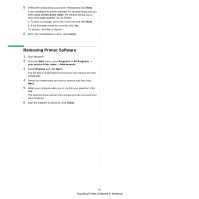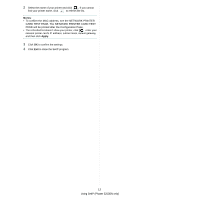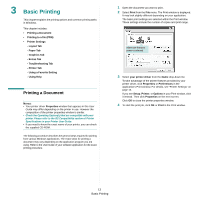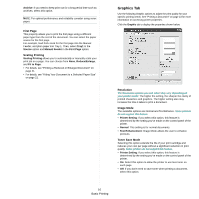Xerox 3250D User Guide - Page 63
Using SetIP (Phaser 3250DN only), Installing SetIP, Using SetIP
 |
UPC - 095205740929
View all Xerox 3250D manuals
Add to My Manuals
Save this manual to your list of manuals |
Page 63 highlights
2 Using SetIP (Phaser 3250DN only) • Installing SetIP • Using SetIP Installing SetIP 1 Make sure that the printer is connected to your computer and powered on. 2 Insert the supplied CD-ROM into your CD-ROM drive. The CD-ROM should automatically run, and an installation window appears. If the installation window does not appear, click Start and then Run. Type X:\Setup.exe, replacing "X" with the letter which represents your drive and click OK. If you use Windows Vista, click Start → All programs → Accessories → Run, and type X:\Setup.exe. If the AutoPlay window appears in Windows Vista, click Run Setup.exe in Install or run program field, and click Continue in the User Account Control window. 3 Click Install SetIP Utility(Optional). 4 Click Next. 5 Click Next. 6 Click Finish. Using SetIP 1 From the Windows Start menu, select Programs or All Programs Æ Xerox Phaser 3250 Æ SetIP Æ SetIP. The program automatically detects and displays new and configured print servers on your network. 11 Using SetIP (Phaser 3250DN only)