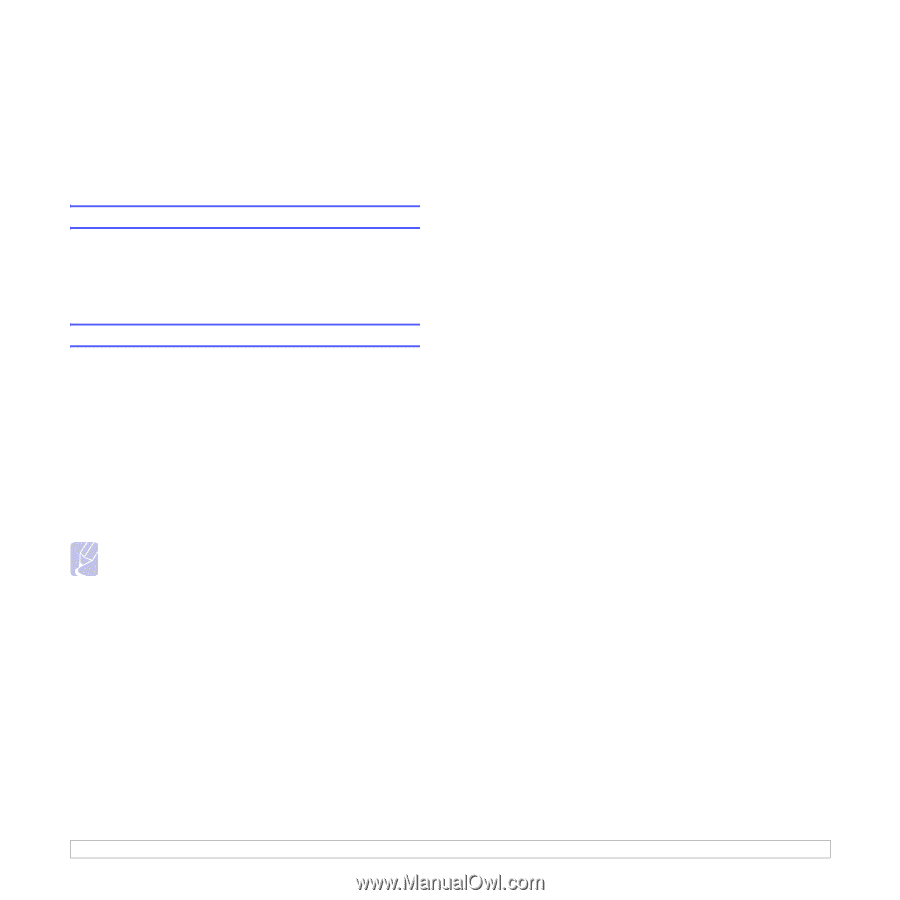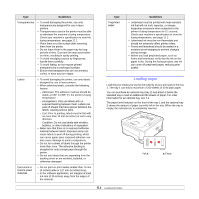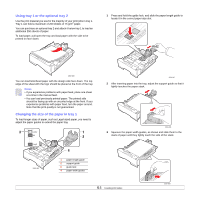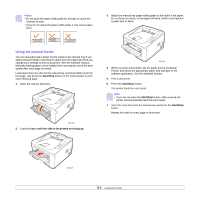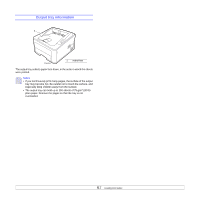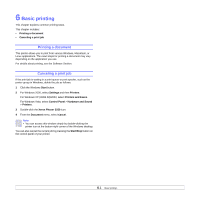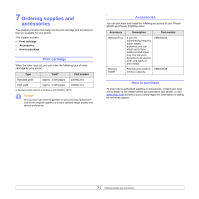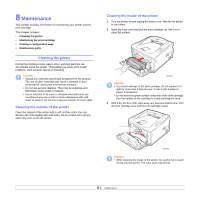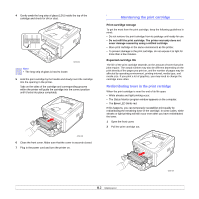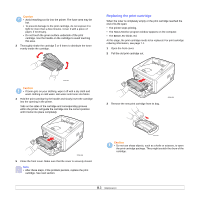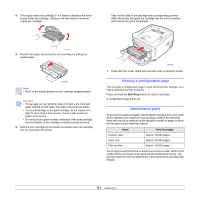Xerox 3250D User Guide - Page 27
Basic printing, Printing a document, Canceling a print job - phaser printer
 |
UPC - 095205740929
View all Xerox 3250D manuals
Add to My Manuals
Save this manual to your list of manuals |
Page 27 highlights
6 Basic printing This chapter explains common printing tasks. This chapter includes: • Printing a document • Canceling a print job Printing a document This printer allows you to print from various Windows, Macintosh, or Linux applications. The exact steps for printing a document may vary depending on the application you use. For details about printing, see the Software Section. Canceling a print job If the print job is waiting in a print queue or print spooler, such as the printer group in Windows, delete the job as follows: 1 Click the Windows Start button. 2 For Windows 2000, select Settings and then Printers. For Windows XP (32/64 bit)/2003, select Printers and Faxes. For Windows Vista, select Control Panel > Hardware and Sound > Printers. 3 Double-click the Xerox Phaser 3250 icon. 4 From the Document menu, select Cancel. Note • You can access this window simply by double-clicking the printer icon at the bottom right corner of the Windows desktop. You can also cancel the current job by pressing the Start/Stop button on the control panel of your printer. 6.1