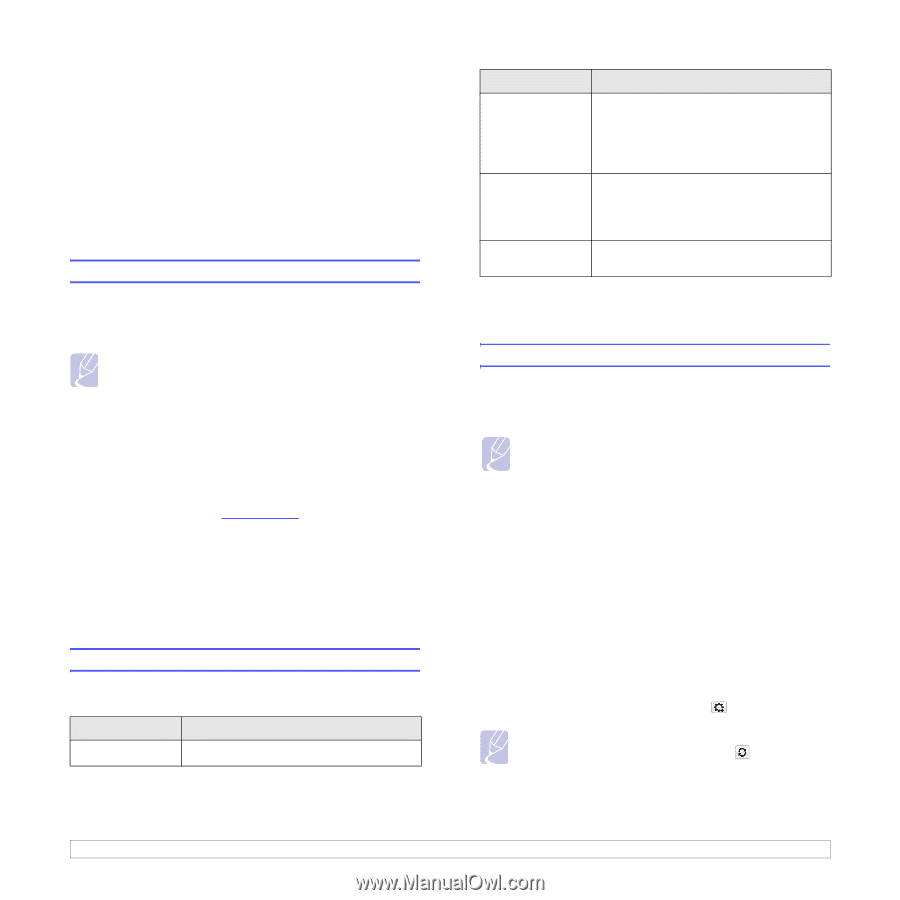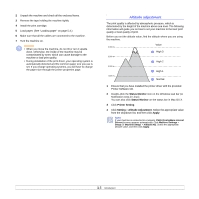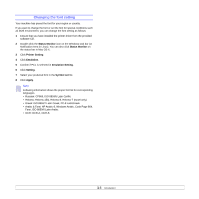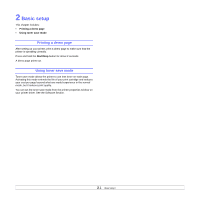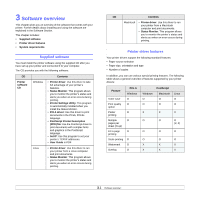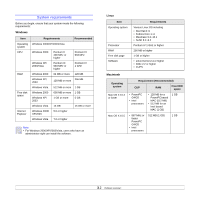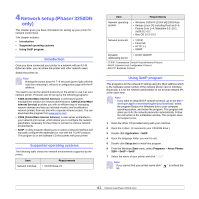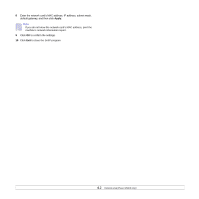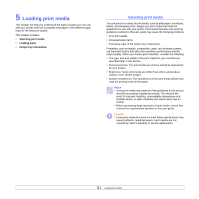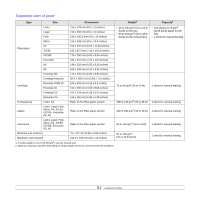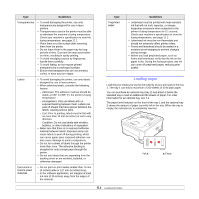Xerox 3250D User Guide - Page 18
Network setup (Phaser 3250DN only), Introduction, Supported operating systems, Using SetIP program - red light
 |
UPC - 095205740929
View all Xerox 3250D manuals
Add to My Manuals
Save this manual to your list of manuals |
Page 18 highlights
4 Network setup (Phaser 3250DN only) This chapter gives you basic information for setting up your printer for network connections. This chapter includes: • Introduction • Supported operating systems • Using SetIP program Introduction Once you have connected your printer to a network with an RJ-45 Ethernet cable, you can share the printer with other network users. Switch the printer on. Note Holding the button down for 7~8 seconds (green light will blink fast) then releasing it, will print a configuration page with the IP address. You need to set up the network protocols on the printer to use it as your network printer. Protocols can be set up by the following programs: • CWIS (CentreWare Internet Service): A web-based printer management solution for network administrators. CWIS (CentreWare Internet Service) provides you with an efficient way of managing network devices and lets you remotely monitor and troubleshoot network printers from any site with corporate intranet access. You can download this program from www.xerox.com. • CWIS (CentreWare Internet Service): A web server embedded to your network print server, which allows you to configure the network parameters necessary for the printer to connect to various network environments. • SetIP: A utility program allowing you to select a network interface and manually configure the addresses for use with the TCP/IP protocol. This program is on the software CD that comes with your printer. Supported operating systems The following table shows the network environments supported by the printer: Item Network interface Requirements • 10/100 Base-TX Item Requirements Network operating system • Windows 2000/XP (32/64 bit)/2003/Vista • Various Linux OS including Red Hat 8~9, Fedora Core 1~4, Mandrake 9.2~10.1, SuSE 8.2~9.2 • Mac OS 10.3~10.5 Network protocols • TCP/IP • EtherTalk • HTTP 1.1 • SNMP Dynamic addressing server • DHCP, BOOTP • TCP/IP: Transmission Control Protocol/Internet Protocol • DHCP: Dynamic Host Configuration Protocol • BOOTP: Bootstrap Protocol Using SetIP program This program is for the network IP setting using the MAC address which is the hardware serial number of the network printer card or interface. Especially, it is for the network administrator to set several network IPs at the same time. Note If you want to setup DHCP network protocol, go to the http:// developer.apple.com/networking/bonjour/download/, select the program Bonjour for Windows due to your computer operating system, and install the program. This program will allow you to fix the network parameter automatically. Follow the instruction in the installation window. This program does not support Linux. 1 Insert the driver CD provided along with your machine. 2 Open the X drive. (X represents your CD-ROM drive.) 3 Double click Application > SetIP 4 Open the language folder you want to use. 5 Double click Setup.exe to install this program. 6 From the Windows Start menu, select Programs > Xerox Phaser 3250 > SetIP > SetIP. 7 Select the name of your printer and click " ". Note If you cannot find your printer name click " list. " to refresh the 4.1