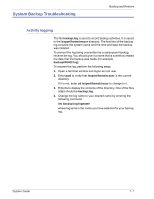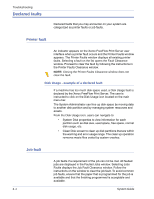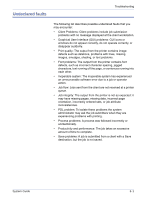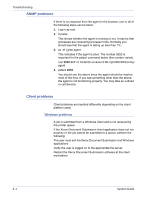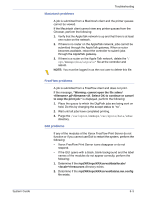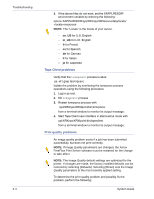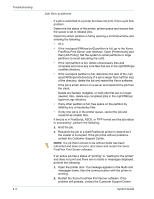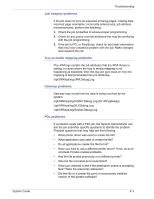Xerox 6180N FreeFlow® Print Server System Guide - Page 106
SNMP problems, Client problems, Windows problems
 |
UPC - 095205425307
View all Xerox 6180N manuals
Add to My Manuals
Save this manual to your list of manuals |
Page 106 highlights
Troubleshooting SNMP problems If there is no response from the agent to the browser, one or all of the following steps can be taken: 1. Log in as root. 2. # prstat This shows whether the agent is running or not. It may be that processes are consuming processor time. Normally you should see that the agent is taking up less than 1%. 3. ps -ef | grep agent This indicates if the agent is alive. The number 9252 is important for the pstack command below (the number varies). root 9252 9221 0 16:36:00 consoler 0:08 /opt/XRX/XRX/snmp/ agent 4. pstack 9252 You should see the above since the agent should be inactive most of the time. If you see something other than the above, the agent is not functioning properly. You may take an outload or call Service. Client problems Client problems are handled differently depending on the client platform used. Windows problems A job is submitted from a Windows client and is not received by the printer queue. If the Xerox Document Submission client application does not run properly or the job cannot be submitted to a queue, perform the following: The user must exit the Xerox Document Submission and Windows applications Verify the user is logged on to the appropriate file server. Restart the Xerox Document Submission software at the client workstation. 8-4 System Guide