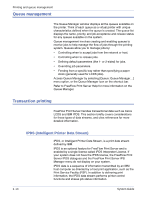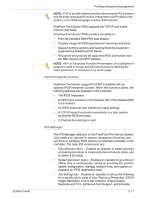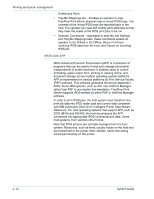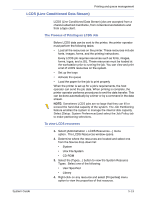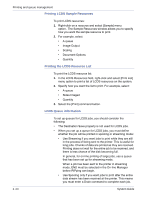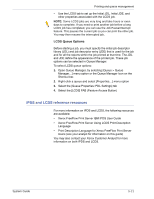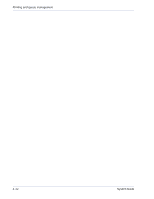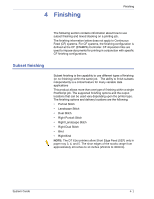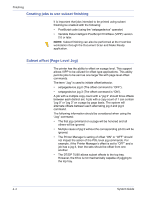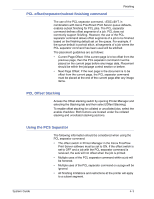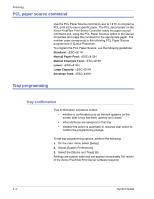Xerox 6180N FreeFlow® Print Server System Guide - Page 55
LCDS Queue Options, IPDS and LCDS reference resources
 |
UPC - 095205425307
View all Xerox 6180N manuals
Add to My Manuals
Save this manual to your list of manuals |
Page 55 highlights
Printing and queue management • Use the LCDS tab to set up the Initial JDL, Initial JDE, and other properties associated with the LCDS job. NOTE: Some LCDS jobs are very long and take hours or even days to complete. If you need to print another job before a long LCDS job has completed, you can use the Job Pause/Interrupt feature. This pauses the current job so you can print the other job. You may then resume the interrupted job. LCDS Queue Options Before starting a job, you must specify the initial job descriptor library (JDL) and job descriptor entry (JDE) that is used for the job and for all the reports within the job printed at that time. The JDL and JDE define the appearance of the printed job. These job options can be selected in Queue Manager. To select LCDS queue options: 1. Open Queue Manager, by selecting [Queue > Queue Manager...] menu option or the Queue Manager Icon on the Shortcut bar. 2. Right-click a queue and select [Properties...] menu option 3. Select the [Queue Properties: PDL Settings] tab 4. Select the [LCDS] FAB (Feature Access Button) IPDS and LCDS reference resources For more information on IPDS and LCDS, the following resources are available: • Xerox FreeFlow Print Server IBM IPDS User Guide • Xerox FreeFlow Print Server Using LCDS Print Description Language • Print Description Language for Xerox FreeFlow Print Server Users (see your analyst for information on this guide) You may also contact your Xerox Customer Analyst for more information on both IPDS and LCDS. System Guide 3- 21