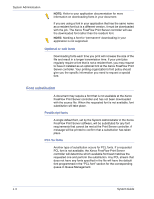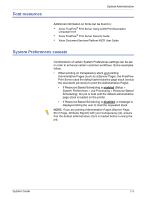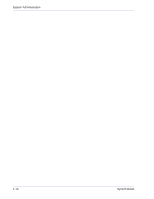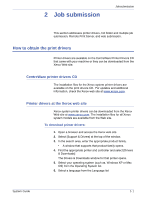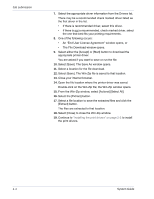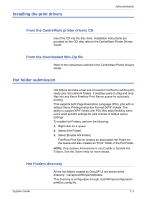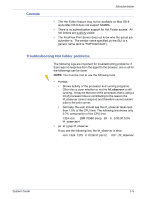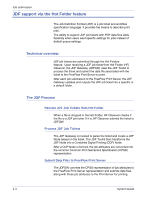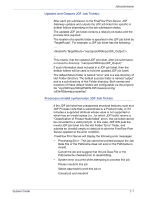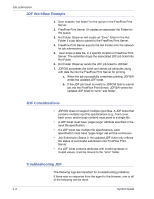Xerox 6180N FreeFlow® Print Server System Guide - Page 23
Installing the print drivers, From the CentreWare printer drivers CD, From the downloaded Win-Zip file - network driver
 |
UPC - 095205425307
View all Xerox 6180N manuals
Add to My Manuals
Save this manual to your list of manuals |
Page 23 highlights
Installing the print drivers Job submission From the CentreWare printer drivers CD Insert the CD into the disc drive. Installation instructions are provided on the CD; also refer to the CentreWare Printer Drivers Guide. From the downloaded Win-Zip file Refer to the instructions outlined in the CentreWare Printer Drivers Guide. Hot folder submission Hot folders provides a fast and convenient method to submit printready jobs into network folders. It enables users to drag and drop files into any Xerox Freeflow Print Server queue for automatic printing. This supports both Page Description Language (PDL) jobs with or without Xerox Printing Instruction Format (XPIF) tickets. The ability to support XPIF tickets with PDL files adds flexibility when users want specific settings for jobs instead of default queue settings. To enable Hot Folders, perform the following: 1. Right-click on a queue 2. Select [Hot Folder] 3. Select [Enable Hot Folder] FreeFlow Print Server creates an associated Hot Folder for the queue and also creates an "Error" folder in the Hot Folder. NOTE: Only System Administrators can Enable or Disable Hot Folders. See the Online Help for more details. Hot Folders directory All the hot folders created by DocuSP UI are stored at the directory: /var/spool/XRXnps/hotfolders. This directory is configurable through /opt/XRXnps/configuration/ printSvc.config file. System Guide 2- 3