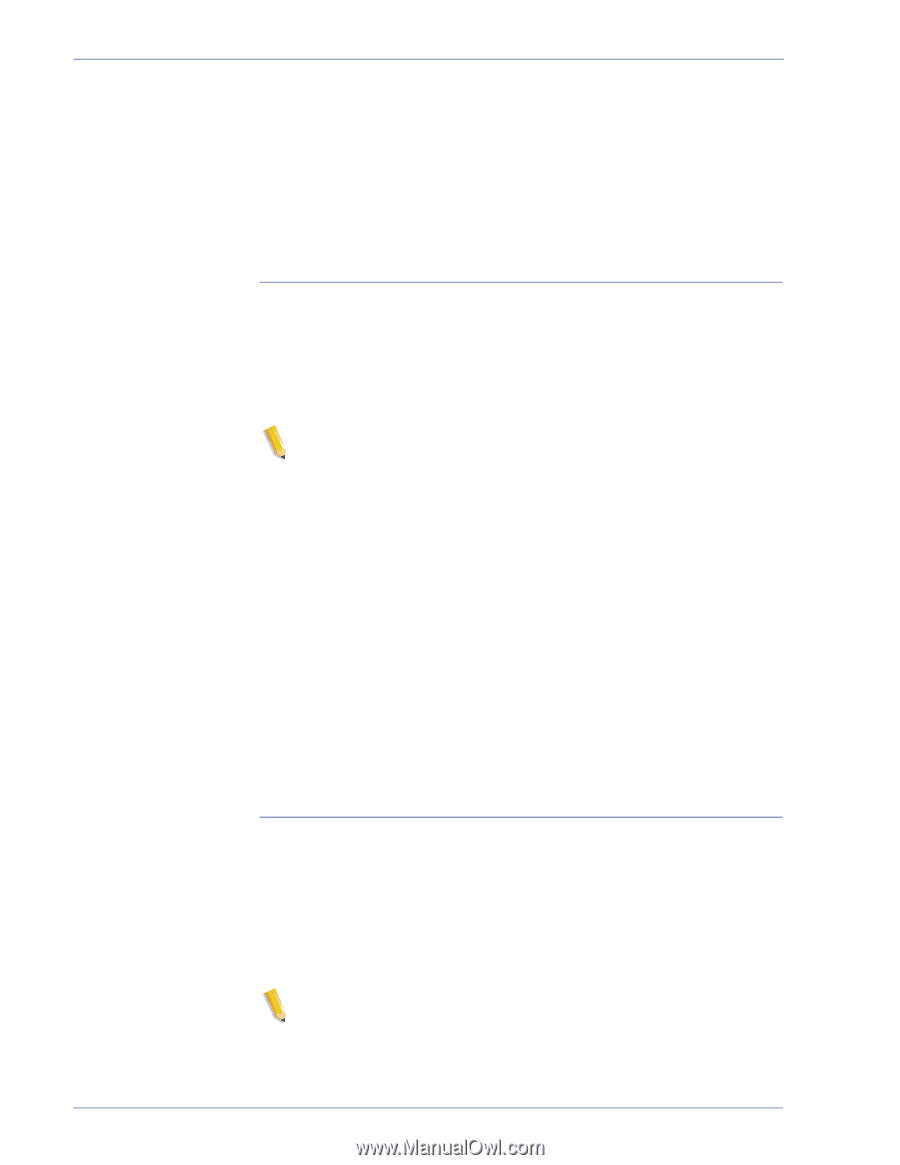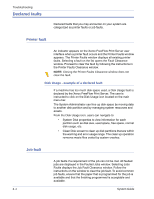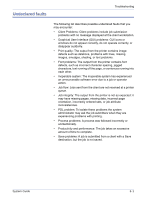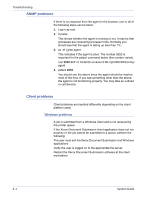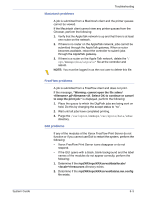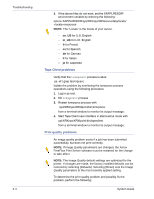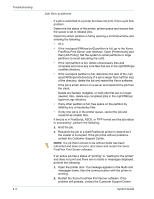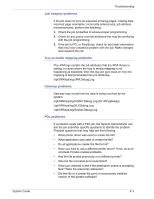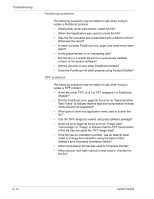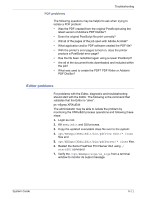Xerox 6180N FreeFlow® Print Server System Guide - Page 109
Font problems, Inoperable system problems, sync; sync; halt
 |
UPC - 095205425307
View all Xerox 6180N manuals
Add to My Manuals
Save this manual to your list of manuals |
Page 109 highlights
System Guide Troubleshooting 1. Retrieve the error page if one was printed. 2. Submit the job to a draft PostScript printer if one is available to determine if the master is valid. 3. Ensure that jobs are sent to the correct queue. 4. Ensure that a valid PDL is used. 5. If the problem still exists, recreate the job with a different print driver and resubmit the job to the printer. Font problems A font problem exists when incorrect printed fonts have character spacing, jagged characters, text running off the page, or sentences running into each other. To determine and fix the font problem, perform the following: 1. Determine if the font is being downloaded with the job. NOTE: If a downloaded font is not found, font substitution occurs and an error page is printed. 2. If the font is not being downloaded with the job, determine if the font is loaded on the server by viewing the Fonts module of the Xerox FreeFlow Print Server. 3. If jagged characters are seen, determine if there is a scalable option available for that font and whether the user selected that option. 4. For incorrect characters or text that runs off the page, determine if the document was created with one driver and printed with another driver. 5. If you are comparing prints from a proof printer, ensure that the same PDL file was used to make the prints on both printers. 6. If small fonts are printing ragged, change the default font renderer in Print Manager from the "Adobe Type Manager" to the "Font Solution". Inoperable system problems Determine which partition is full by opening a terminal window and perform the following: 1. Telnet using another system into the controller and use the su command to become the root user. 2. At the # prompt, type:sync; sync; halt and press . 3. At the ok prompt, type boot NOTE: Pressing and may result in lost information if a job is currently being received by the system. Jobs would need to be resent. 8- 7