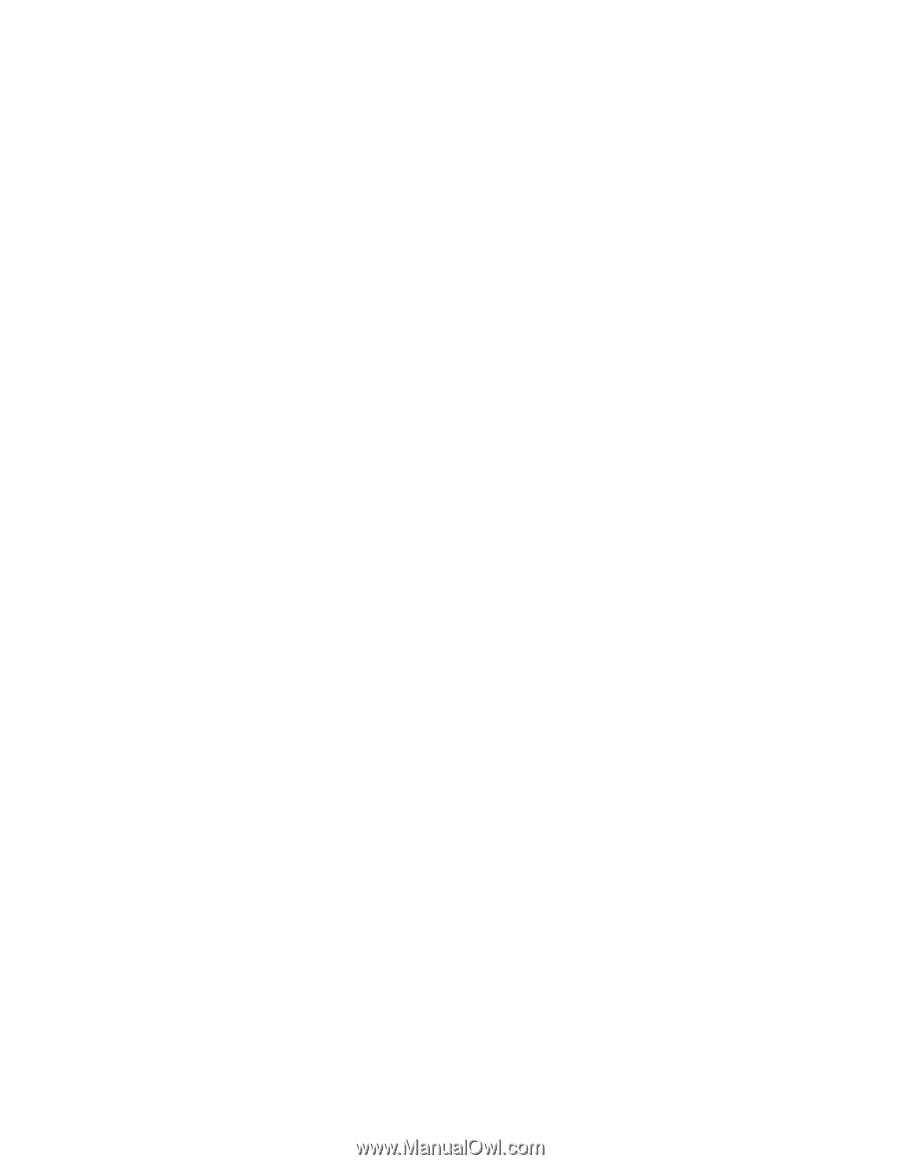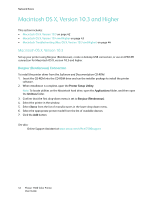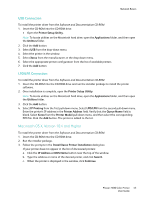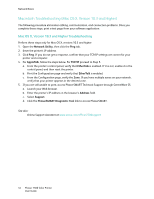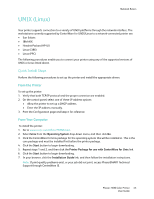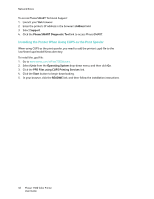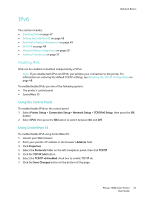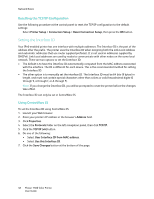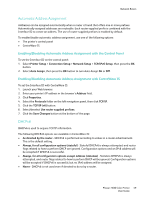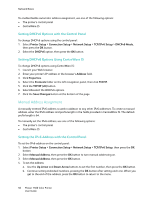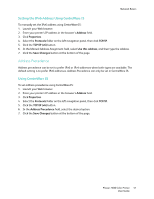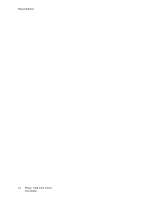Xerox 7500DX Phaser 7500 User Guide - Page 47
IPv6, Enabling IPv6
 |
UPC - 095205706048
View all Xerox 7500DX manuals
Add to My Manuals
Save this manual to your list of manuals |
Page 47 highlights
IPv6 Network Basics This section includes: • Enabling IPv6 on page 47 • Setting the Interface ID on page 48 • Automatic Address Assignment on page 49 • DHCPv6 on page 49 • Manual Address Assignment on page 50 • Address Precedence on page 51 Enabling IPv6 IPv6 can be enabled or disabled independently of IPv4. Note: If you disable both IPv4 and IPv6, you will lose your connection to the printer. For information on restoring the default TCP/IP settings, see Resetting the TCP/IP Configuration on page 48. To enable/disable IPv6, use one of the following options: • The printer's control panel • CentreWare IS Using the Control Panel To enable/disable IPv6 on the control panel: 1. Select Printer Setup > Connection Setup > Network Setup > TCP/IPv6 Setup, then press the OK button. 2. Select IPv6, then press the OK button to switch between On and Off. Using CentreWare IS To enable/disable IPv6 using CentreWare IS: 1. Launch your Web browser. 2. Enter your printer's IP address in the browser's Address field. 3. Click Properties. 4. Select the Protocols folder on the left navigation panel, then click TCP/IP. 5. Click the TCP/IP (v6) button. 6. Select the TCP/IP v6 Enabled check box to enable TCP/IP v6. 7. Click the Save Changes button at the bottom of the page. Phaser 7500 Color Printer 47 User Guide