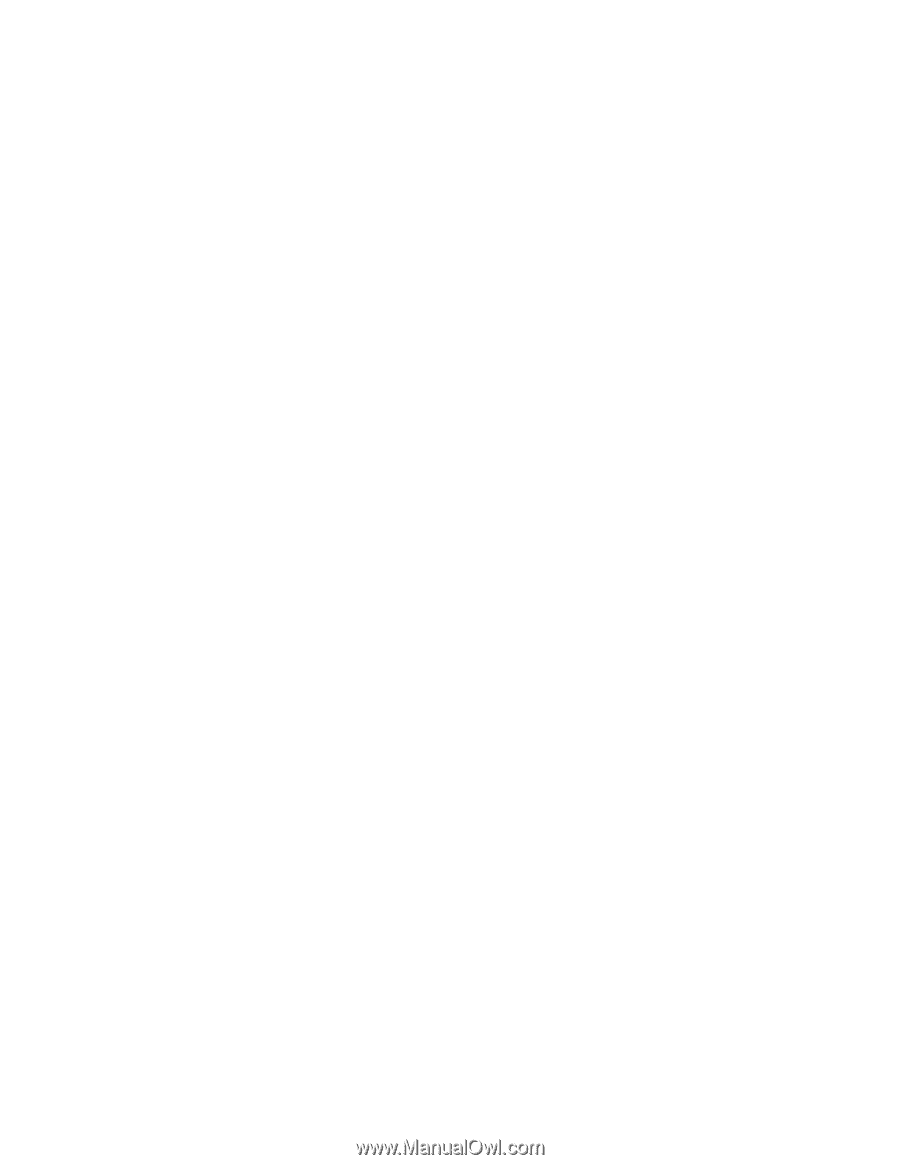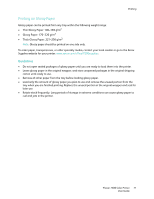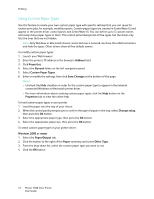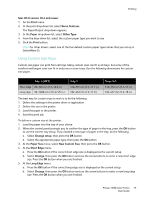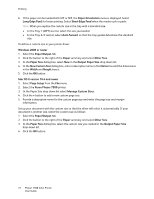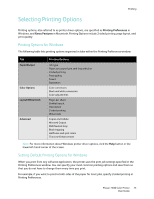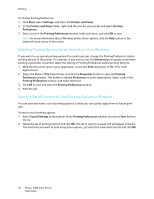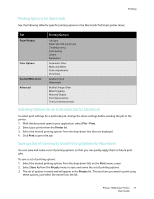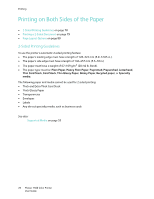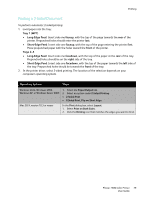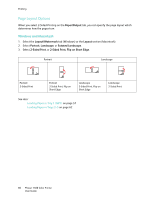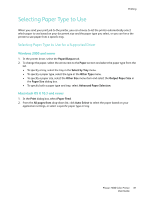Xerox 7500DX Phaser 7500 User Guide - Page 76
Selecting Printing Options for an Individual Job in Windows
 |
UPC - 095205706048
View all Xerox 7500DX manuals
Add to My Manuals
Save this manual to your list of manuals |
Page 76 highlights
Printing To change Printing Preferences: 1. Click Start, select Settings, and then click Printers and Faxes. 2. In the Printers and Faxes folder, right-click the icon for your printer and select Printing Preferences. 3. Select a tab in the Printing Preferences window, make selections, and click OK to save. Note: For more information about Windows printer driver options, click the Help button in the lower left-hand corner of the screen. Selecting Printing Options for an Individual Job in Windows If you want to use special printing options for a particular job, change the Printing Preferences before sending the job to the printer. For example, if you want to use the Enhanced print-quality mode when printing a particular document, select this setting in Printing Preferences before printing that job. 1. With the document open in your application, access the Print dialog box (CTRL+P for most applications). 2. Select the Phaser 7500 Color Printer and click the Properties button to open the Printing Preferences window. This button is labeled Preferences in some applications. Select a tab in the Printing Preferences window, and make selections. 3. Click OK to save and close the Printing Preferences window. 4. Print the job. Saving a Set of Commonly Used Printing Options in Windows You can save and name a set of printing options, so that you can quickly apply them to future print jobs. To save a set of printing options: 1. Select Saved Settings at the bottom of the Printing Preferences window, and select Save As from the list. 2. Name the set of printing options and click OK. The set of options is saved and will appear in the list. The next time you want to print using these options, just select the name from the list and click OK. 76 Phaser 7500 Color Printer User Guide