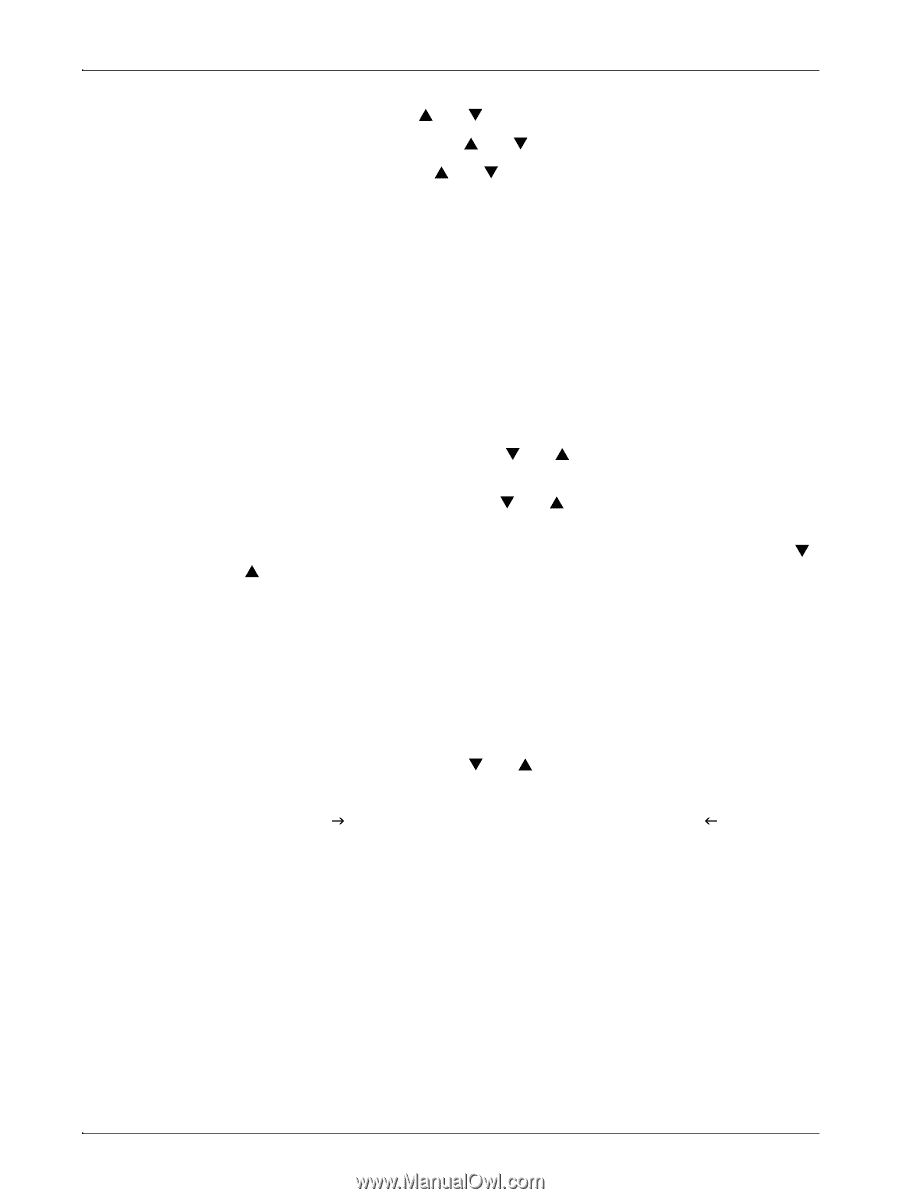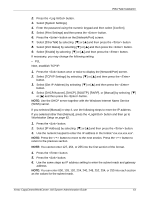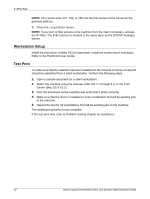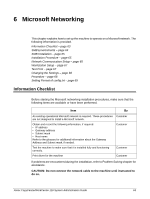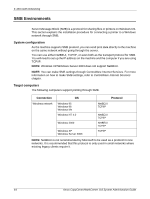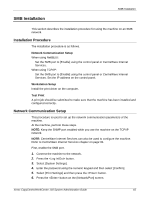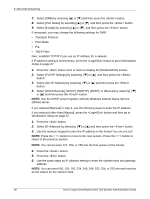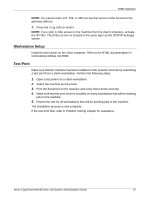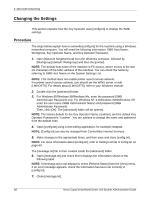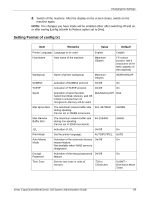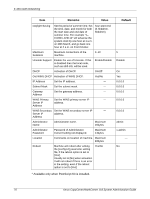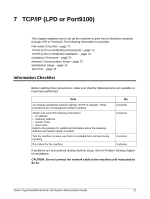Xerox M118 System Administration Guide - Page 66
Select [TCP/IP Settings] by selecting
 |
UPC - 095205219258
View all Xerox M118 manuals
Add to My Manuals
Save this manual to your list of manuals |
Page 66 highlights
6 Microsoft Networking 7. Select [SMB] by selecting [S] or [T] and then press the button. 8. Select [Port Status] by selecting [S] or [T] and then press the button. 9. Select [Enable] by selecting [S] or [T] and then press the button. If necessary, you may change the following settings for SMB: • Transport Protocol • Print Mode • PJL • TBCP Filter Next, establish TCP/IP if you use an IP address for a network. If IP address setting is unnecessary, press the button to go to Workstation Setup on page 67. 1. Press the button once or twice to display the [Network/Port] screen. 2. Select [TCP/IP Settings] by selecting [T] or [S] and then press the button. 3. Select [Get IP Address] by selecting [T] or [S] and then press the button. 4. Select [DHCP/Autonet], [DHCP], [BOOTP], [RARP], or [Manual] by selecting [T] or [S] and then press the button. NOTE: Use the DHCP server together with the Windows Internet Name Service (WINS) server. If you selected [Manual] in step 4, use the following steps to enter the IP address. If you selected other than [Manual], press the button and then go to Workstation Setup on page 67. 1. Press the button. 2. Select [IP Address] by selecting [T] or [S] and then press the button. 3. Use the numeric keypad to enter the IP address in the format "xxx.xxx.xxx.xxx". NOTE: Press the button to move to the next section. Press the button to return to the previous section. NOTE: You cannot enter 127, 254, or 255 into the first section of the format. 4. Press the button. 5. Press the button. 6. Use the same steps as IP address setting to enter the subnet mask and gateway address. NOTE: You can enter 000, 128, 192, 224, 240, 248, 252, 254, or 255 into each section as the values for the subnet mask. 66 Xerox CopyCentre/WorkCentre 118 System Administration Guide