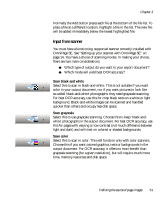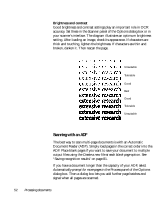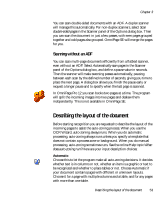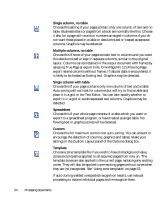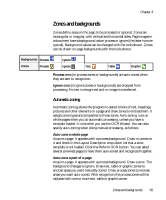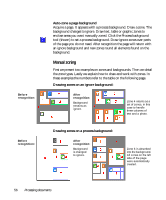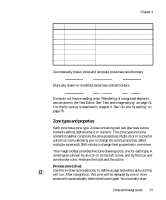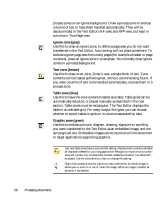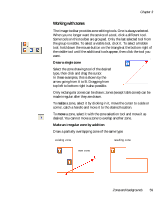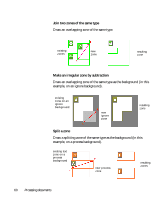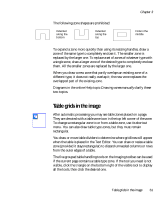Xerox M118i OmniPage SE User Guide - Page 56
Manual zoning, Auto-zone a background, Drawing zones on an ignore background
 |
UPC - 095205219265
View all Xerox M118i manuals
Add to My Manuals
Save this manual to your list of manuals |
Page 56 highlights
Before recognition: Before recognition: Auto-zone a page background Acquire a page. It appears with a process background. Draw a zone. The background changes to ignore. Draw text, table or graphic zones to enclose areas you want manually zoned. Click the Process background tool (shown) to set a process background. Draw ignore zones over parts of the page you do not need. After recognition the page will return with an ignore background and new zones round all elements found on the background. Manual zoning First we present two examples on zones and backgrounds. Then we detail the zone types. Lastly we explain how to draw and work with zones. In these examples the numbers refer to the table on the following page. Drawing zones on an ignore background: After recognition: Background remains as ignore. Zone 4 returns as a set of zones, in this case to handle three columns of text and a photo. Drawing zones on a process background: After recognition: Background is changed to ignore. Zone 6 is absorbed into the background. All zones on the left side of the page were automatically created. 56 Processing documents